ADDING A NEW SPECIFICATION SUBCATEGORY
Note: Specification subcategory names must be unique within each subcategory in a catalog.
1. Hover your mouse over the Administration link on the menu bar.
2. Click the Manage Specifications sub-link from the menu bar.
3. Select a Specification Catalog from the provided drop-down menu.
4. Select a Specification Type from the provided drop-down menu.
5. Click the View/Edit Specification Type button.
6. Click on the Specification Subcategory or select the (+) beside the Specification Subcategory to display additional Subcategories.
7. Click the Add New Specification Subcategory button.
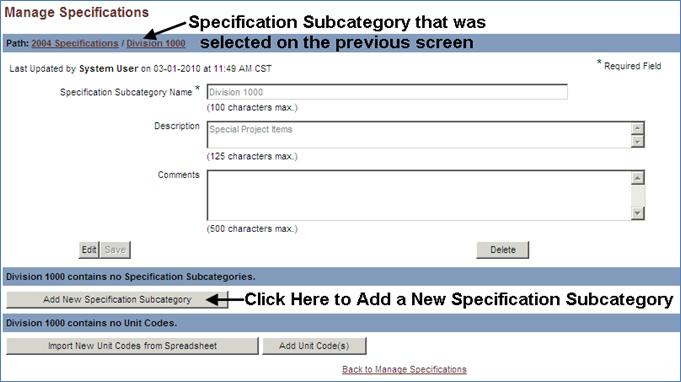
8. Enter a Name in the provided text box. This field is required.
9. Enter an optional Description and/or Comments in the provided text boxes (see Screen Shot).
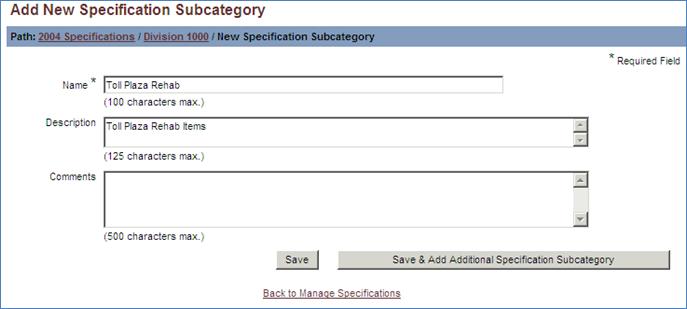
10. Click the Save button.
-or-
11. Click the Save & Add Additional Specification Subcategory button if adding multiple subcategories to the selected subcategory and specification catalog.
12. Click the OK button in the popup message to return to the Manage Specifications page
-or-
13. Click the Cancel button to further edit the Subcategory to be added. Click the Back to Manage Specifications link to return to the Manage Specifications page.