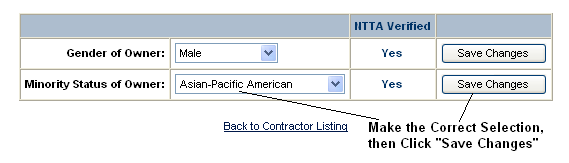ADDING OR EDITING GENDER AND MINORITY STATUS ON A CONTRACTOR’S PROFILE
Prerequisite(s): A Contractor must be registered in the system or the System Administrator must have created a contractor’s profile.
1. Hover your mouse over the Administration link from the menu bar.
2. Click the Manage Contractors sub-link from the menu bar.
3. You may use the filter options along with the Apply button to narrow the displayed list of contractors.
4. Click the Edit link for a contractor listed on the Contractor List page.
5. Click the Certifications tab at the top of the page.
6. Select the gender of the company’s owner from the provided ‘Gender of Owner’ drop-down and click the corresponding Save Changes button.
7. Select the minority status of the company’s owner from the provided ‘Minority Status of Owner’ drop-down and click the corresponding Save Changes button (see Screen Shot).