CREATING A PROJECT WORKSHEET REPORT
Prerequisite(s): User must be a team member of one or more Contracts.
User must have Adobe Acrobat Reader (PDF) installed on his/her desktop computer.
1. Hover your mouse over the Reporting link on the menu bar.
2. Click the Advanced Query & Reporting sub-link from the menu bar.
3. Click the Project Worksheet link on the Advanced Query & Reporting page.
4. Make a selection from either the Reporting Period Start Date, Reporting Period End Date, Funding Participant, Project, Program Section, Program Type, In Long Range Plan, Contract, Contract Number, Budget Category, Service Type, Awarded Contractor, Department, State, County and/or Municipality drop-down menus or Awarded and Closed date options.
5. Click the Search button.
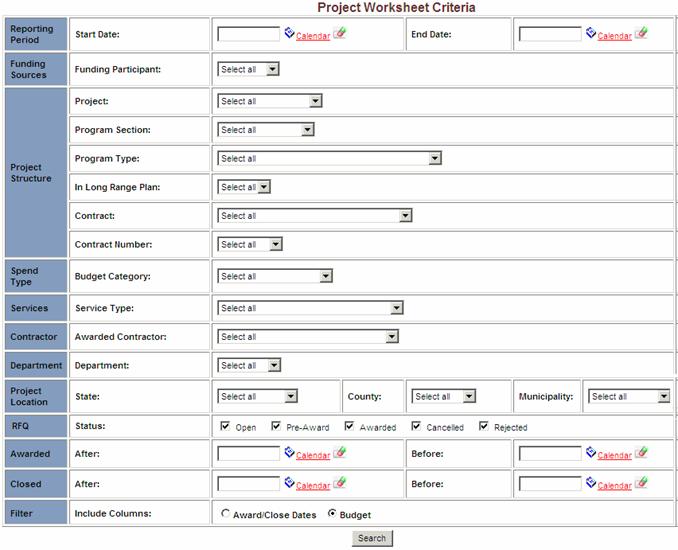
Note: A report in PDF format will be generated that displays all projects that meet the selection criteria above. Only master and contracts that the user is a member of are displayed for selection.
Sample Report
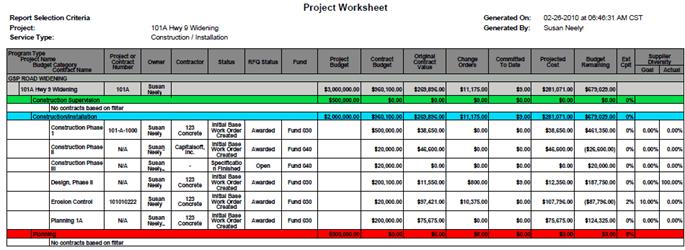
Note: The following are field definitions for the PDF Project Worksheet report that is displayed.
Project Owner - Displays user assigned to Project(s) listed on the report.
Displays user assigned to Contract(s) listed on the report.
Contractor - Displays the name for the Contractor awarded to a Contract (does not apply to
Projects).
Status – Displays the Contract status only (does not apply to Projects).
Budget Category - Displays the Project budget category assigned to a Contract.
Budget Total – Displays the Project total project cost (sum of the budget totals).
Displays the Contract budget total.
Project Number – Displays a Project’s project number (system auto-generated).
Displays the Contract project number (provided when Contract is created).
PO/Req Number – No data displayed yet for Projects and Contracts; this requires an interface to the owner’s financial interface.
Fund Number - No data displayed yet for Projects and Contracts; this requires an interface to the
owner’s financial interface.
Total Committed Cost – Displays the sum of all contracts for Projects.
Displays the awarded contract amount for Contracts.
Amended – Displays the sum of all approved change orders for a Project’s Contracts
Displays the sum of all approved change orders for a Contract.
Budget Remaining – Displays the Budget Total - (Total Committed Cost + Amended) for both Projects and Contracts.
Percent Work Complete – Displays the Percent Complete as provided on the contract summary page for Contracts only.
Supplier Diversity Goal – Displays the contract’s Supplier Diversity Goal.
Supplier Diversity Actual – Displays the actual supplier diversity percentage for the contract.