DESIGNATING SUBCONTRACTORS AND COMPLETING SUPPLIER DIVERSITY VALUES
1. From your homepage, click the Contract Name link in the Contract Name column of the Contract List.
2. Hover your mouse over the Procurement Opportunity link on the menu bar.
3. Click the Manage Bid sub-link from the menu bar.
4. Click the Edit link in the Subcontractor/Supplier Diversity area of the page.
5. Enter the company that you wish to designate as a subcontractor in the Subcontractor Name box.
Note: If only a portion of the company name is entered, similar company names will be displayed in the result list.
6. Click the Search button (see Screen Shot).
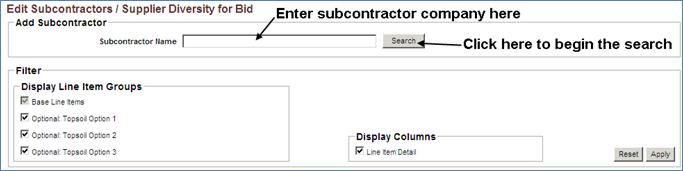
7. Select the radio button associated with the subcontractor you wish to assign to your bid.
8. Click the Select Subcontractor button.
9. Now you may assign line items to the selected contractor. To begin, select a line item from the line items drop down list.
10. Enter the amount assigned to the subcontractor in the Item Price field.
11. Enter a description for the line item/work. This field is optional.
12. Click the Save Changes button.
13. To add additional line items, click the Add Row button and repeat the steps above.
14. Click the Back to Enter Subcontractor for Bid link.
Note: You may assign multiple subcontractors to your bid.