ENTERING A BID FOR BASE AND/OR OPTIONAL LINE ITEM(S)
Note: You are required to submit a bid for each base line item for a public or private bid.
You are not required to submit a bid for each optional line item group for a public or private bid. However, you are required to submit a bid of either all or none of the line items within an optional line item group.
1. From your homepage, click the Contract Name link in the Contract Name column of the Contract List.
2. Hover your mouse over the Procurement Opportunity link on the menu bar.
3. Click the Manage Bid sub-link from the menu bar.
4. Click the Edit link in the ‘Action’ column to the right of the section field. The section name will appear red if the section requires information to complete your bid.
Note: You may click the View link in the ‘Action’ column to the right of the section name to view line items with their quantities and prices for that section.
5. Enter your bid amount for Labor per unit (if applicable) in the Labor field for that unit code and press the tab key one time. Enter your bid amount for Material per unit (if applicable) in the Materials field for that unit code and press the tab key one time.
- or -
6. Enter your bid amount for Unit Price in the Unit Price field for that unit code and press the tab key one time.
7. If Labor and Material prices were provided separately, the shaded columns (Extended Price, Labor & Materials and Extended Price, Line Total) to the right will automatically calculate based on the unit prices that have been entered for labor and materials (see Screen Shot).
- or -
If only Unit Price was provided, the shaded Line Total column to the right will automatically calculate based on the unit prices that have been entered.
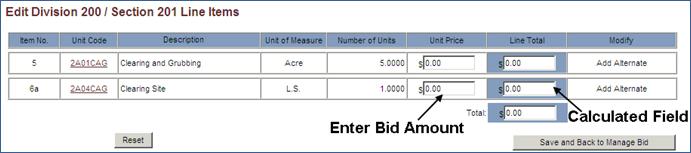
8. Click the Save and Back to Proposal Request Summary button to save the amounts that you entered.
9. Repeat steps for each section name in the Base Line Item(s) section and/or Optional Line Item(s) section.