EXPORTING BID ITEMS TO AN EXCEL SPREADSHEET
Note: Exporting the line items is useful because it allows you to enter amounts for all bid items into one spreadsheet, which can then be imported back into CapEx Manager.
Only base line items will be exported to the spreadsheet.
1. From your homepage, click the Contract Name link in the Contract Name column of the Contract List.
2. Hover your mouse over the Procurement Opportunity link on the menu bar.
3. Click the Manage Bid sub-link from the menu bar.
4. Click the Export Bid button under the Export Contract Line Items to Excel section (see Screen Shot).
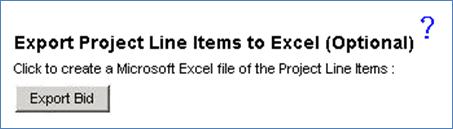
5. Enter the Unit Price (or Labor Price and Material Price) for each work-related or performance line item in the spreadsheet.
Note: Bid items that are classified as Work-Related are Base line items for the contract. Bid items that are classified as Performance-Related are no-bid items that were added to the contract by the buyer for information only to the Contractor when bidding.
Click the
 link for the
Export and Import functionalities to receive more information and instruction on
the proper spreadsheet formatting for export and import back into CapEx
Manager.
link for the
Export and Import functionalities to receive more information and instruction on
the proper spreadsheet formatting for export and import back into CapEx
Manager.
6. After all Unit Prices (or Labor Prices and Material Prices) have been added for each bid item, from the browser menu, click File, then Save as… to save the spreadsheet to your computer.
7. In the ‘Save As’ popup window, enter a name for the bid spreadsheet in the ‘File Name’ field and click the Save button to save the spreadsheet to your computer in Microsoft Excel format (.xls).
Note: Be sure to note the location of your bidding spreadsheet so when you are done building your bid, you can import the spreadsheet back into CapEx Manager in the next section.