LOADING LINE ITEMS FOR A SOLE SOURCE CONTRACT
Prerequisite(s): The contract must have been identified as a Sole Source bid type.
1. From your homepage, click the Contract Name link in the Name column of the Contract List.
2. Hover your mouse over the Planning, Specifications, and Estimating link on the menu bar.
3. Click the Define Scope of Work sub-link from the menu bar.
4. Click the Select Specification Catalog(s) link on the Define Scope of Work page.
5. Click the checkbox for each catalog that will be used on the selected contract.
Note: To select all catalogs to be used on the selected contract, click the Select All Catalogs checkbox
on the Select Project Specifications Catalogs page. The Section Category and Section drop-down boxes on the Define Scope of Work page will be populated with the appropriate items based on the selected Specification Catalog(s).
6. Click the Select button.
7. Select an Item Type from the provided ‘Filter Selection by Item Type’ drop-down menu to narrow the display of appropriate Specification Subcategories.
8. Click the “+” icon to expand the list of Sections under any Subcategory. (See Screen Shot)
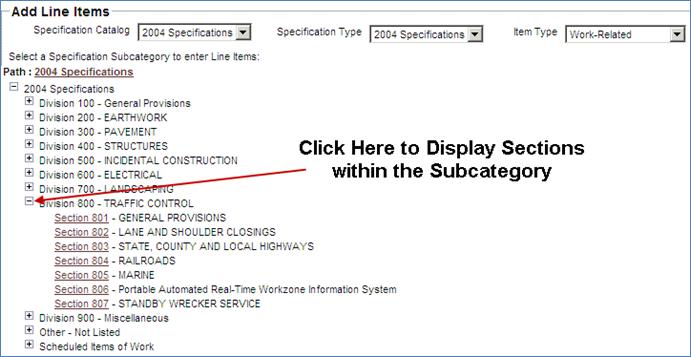
9. Select a Section Category from the list in the center of the screen.
Note: The Section list will automatically populate with the appropriate section items based on the selected Section Category.
A search feature is available; please refer to the section SEARCHING CONTRACT LINE ITEMS for more information.
A print feature is available; please refer to the section PRINTING CONTRACT LINE ITEMS for more information.
10. Select a Section from the list under the Section Category.
11. Click the Create Base Line Item button.
12. Enter the appropriate number of units in the Number of Units column for the desired unit code and press your tab key one time.
Note: Do not use the Enter key on your keyboard for this process. Use the tab key to move from cell to cell or place your cursor in each cell that you wish to enter data.
You may edit the information that you have input to the section template at any time during this process by placing the cursor in the appropriate field, highlighting the current value and entering the value that you wish to put in its place.
If you wish to exit the process before you have completed every unit code:
Click the Save button at the end of a section to save the information entered for that section. If you exit the process without clicking the Save button, the information that you have entered for that section will not be saved and you will have to reenter it when you log in to continue.
13. Click the Save button to save the information entered for that section.
14. Repeat steps 9 through 13 until all necessary sections are complete.
Note: Clicking the View / Edit link on the Define Scope of Work page allows you to edit any information entered into that section.
 CREATING OPTIONAL LINE ITEM GROUPS
CREATING OPTIONAL LINE ITEM GROUPS
 ASSIGNING OPTIONAL LINE ITEM(S) TO
GROUPS
ASSIGNING OPTIONAL LINE ITEM(S) TO
GROUPS
 REMOVING OPTIONAL LINE ITEM(S) FROM
GROUPS
REMOVING OPTIONAL LINE ITEM(S) FROM
GROUPS
 DELETING OPTIONAL LINE ITEM GROUPS
DELETING OPTIONAL LINE ITEM GROUPS