MANAGING THE BID/PROCUREMENT OPPORTUNITY
Prerequisite(s): A contract must have been created;
The Contract bid type must be identified as Public or Private
7. From your homepage, click the Contract Name link in the Name column of the Contract List.
8. Hover your mouse over the Procurement Opportunity link on the menu bar.
9. Click the Manage Bid/Procurement Opportunity sub-link on the menu bar.
10. Enter the appropriate information into the Description field of the Proposal Request template.
Note: The description field will be displayed to contractors who have either subscribed or have been invited to participate on the contract.
11. If necessary, click the Calendar link to the right of the Prebid Meeting Date to access the calendar; Click the Date that you would like to enter in the date field.
12. Enter the Prebid Meeting Location.
13. Select the appropriate radio button if attendance to the Prebid Meeting is required.
14. For Private contracts only, click the Calendar link to the right of the RSVP Due Date to access the calendar; Click the Date that you would like to enter in the date field.
15. Click the Calendar link to the right of the Bid Response Due Date to access the calendar; Click the Date that you would like to enter in the date field.
16. Click the Calendar link to the right of the Bid Open Date to access the calendar; Click the Date that you would like to enter in the date field.
Note: Contractor bids cannot be viewed until the Bid Due Date and Time have elapsed.
17. Specify the time associated for the Prebid Meeting Date, RSVP Due Date (for Private contracts only), Bid Response Due Date and the Bid Open Date.
18. Click the Save button at the bottom of the page to save the bid opportunity information you entered on this page.
19. Click the Browse button under Document Management to locate and select one or more attachments to send with the bid opportunity. (See Screen Shot).
Note: For detailed instructions on using the Document Management functionality available on this page, refer to Document Management section of this user’s manual.
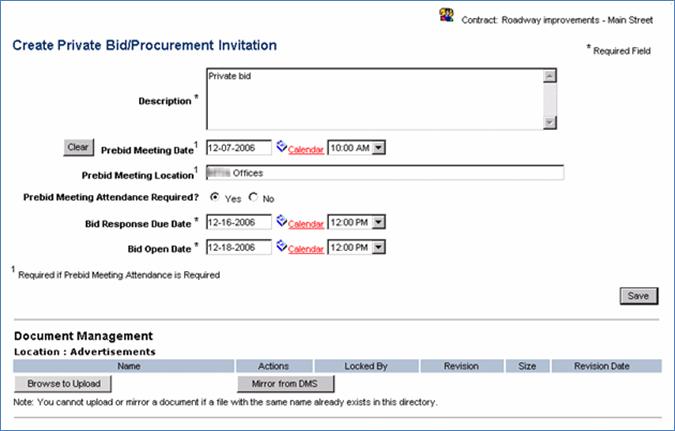
Note: The bid opportunity information can be edited once you click the Save button. However, once the Public or Private bid has been published, the bid opportunity information can still be edited, but the updates are included in the addendum process.
20. A confirmation appears ensuring that the bid opportunity has been successfully created. For Private contracts only, a notification is automatically sent stating that the contract is ready for contactors to be selected and sent the Proposal Request invitation.