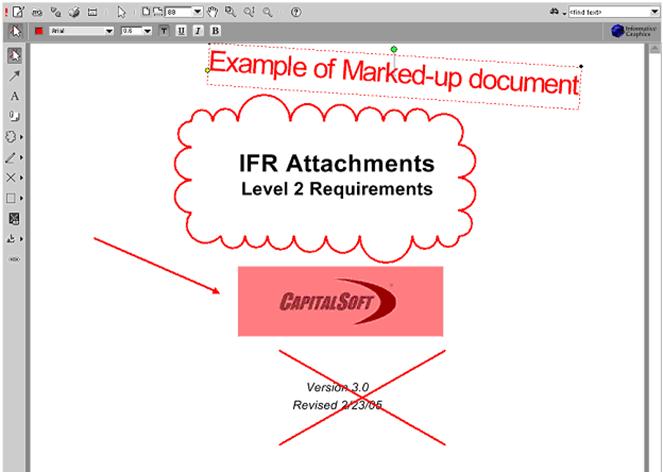MARKING UP A DOCUMENT (DMS ADMINISTRATOR)
Prerequisite(s): The System Administrator must have assigned you the Document Management Administration role.
A document must have been uploaded to a customer folder in the File and Folder Management folder
structure or to the Directory Template Structure.
1. Hover your mouse over the Administration link on the menu bar.
2. Click the Document Management Administration sub-link from the menu bar.
3. If not already selected, click the File and Folder Management tab at the top of the Document Management System Administration page.
4. Navigate the File and Folder Management folder structure to the customer folder where you wish to markup a document.
5.
Click the markup  icon in the Actions column for
the document.
icon in the Actions column for
the document.
Note: The markup functionality allows you to markup or edit a document without requiring the native application to be loaded and running on your local computer. The markup window will load as a pop-up window.
6.
In the markup window, click the  icon and select New from
the menu to create a new markup layer (see Screen Shot).
icon and select New from
the menu to create a new markup layer (see Screen Shot).
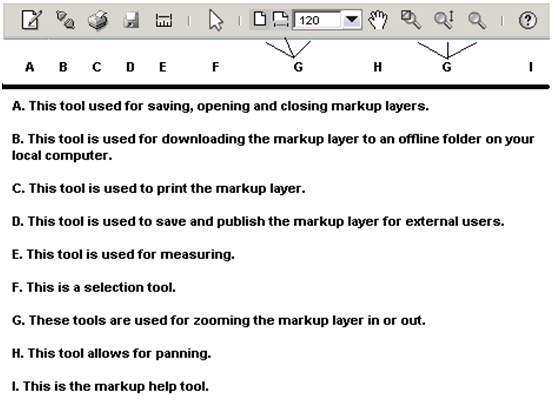
7. Click any of the various markup tools on the left-hand tool bar to markup this document (see Screen Shot).
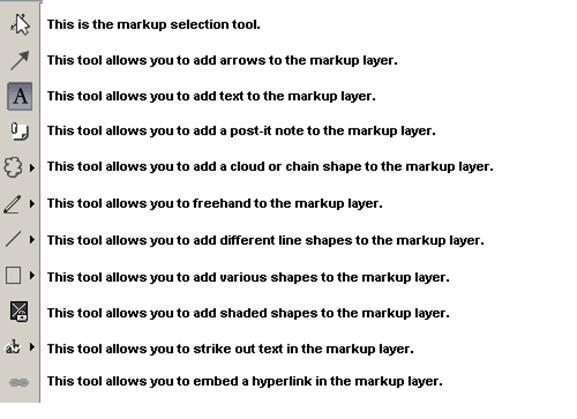
8.
When markups are complete, click the  icon and select Save or
Save As to save the markup layer to CapEx Manager and close the markup
window.
icon and select Save or
Save As to save the markup layer to CapEx Manager and close the markup
window.