RENAMING A CUSTOMER FOLDER IN THE FILE AND FOLDER MANAGEMENT STRUCTURE
Prerequisite(s): The System Administrator must have assigned you the Document Management Administration role.
A customer folder must have been added to the File and Folder Management folder structure.
1. Hover your mouse over the Administration link on the menu bar.
2. Click the Document Management Administration sub-link from the menu bar.
3. If not already selected, click the File and Folder Management tab at the top of the Document Management System Administration page.
4. Navigate the File and Folder Management folder structure to the folder where you wish to add a new customer folder by clicking each folder name link.
5.
Click the  icon in the ‘Actions’ column for the
customer folder you wish to rename.
icon in the ‘Actions’ column for the
customer folder you wish to rename.
6. Enter a new name in the ‘Rename Folder’ field in the ‘Rename Folder’ popup window and click the Save and Close button (see Screen Shot).
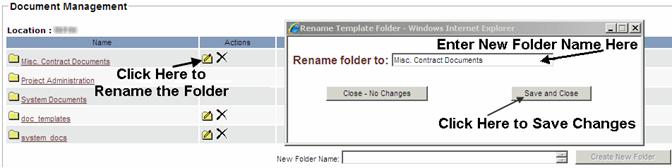
Note: Click the Close – No Changes button to close the ‘Rename Folder’ to close the popup window and disregard any changes made.