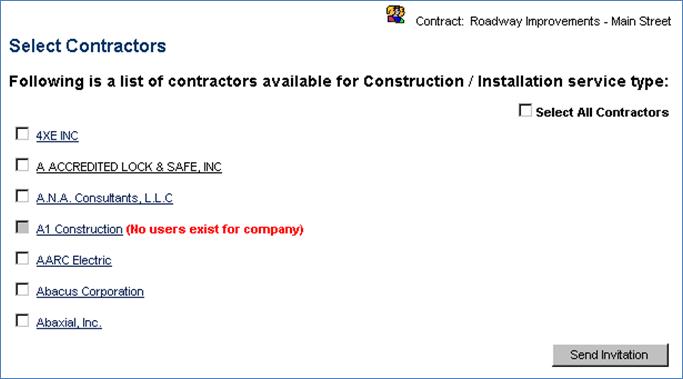SELECTING CONTRACTORS FOR A PRIVATE CONTRACT
Prerequisite(s): The bid/procurement opportunity must have been created.
1. From your homepage, click the Contract Name link in the Name column of the Contract List.
2. Hover your mouse over the Procurement Opportunity link on the menu bar.
3. Click the Select Contractor sub-link from the menu bar.
Note: All contractors registered in the application database to perform the service type specified for the contract will appear on the Select Contractors page. If a contractor is not listed on the Select Contractors page and you feel they should be listed, contact your System Administrator to verify the Contractor(s) registration information.
Note: You may click on a Contractor’s name link to view the contractor’s profile.
4. Click the checkbox to the left of each contractor name that you would like invite to participate in the bid invitation. (See Screen Shot)
5. Repeat step 4 until all contractors that you would like to invite have a check mark in the box to the left of their name.
Note: You may select every contractor appearing on the page by clicking the Select All Contractors checkbox at the top of the page.
6. Click the Send Invitation button at the bottom of the page.
7. A confirmation appears ensuring that the invitation has been successfully submitted to each specified contractor.