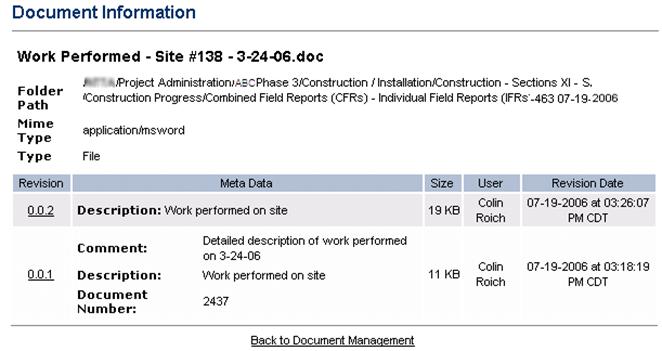VIEWING A DOCUMENT (DMS ADMINISTRATOR)
Prerequisite(s): The System Administrator must have assigned you the Document Management Administration role.
A document must have been uploaded to a customer folder in the File and Folder Management folder structure or to the Directory Template Structure.
1. Hover your mouse over the Administration link on the menu bar.
2. Click the Document Management Administration sub-link from the menu bar.
3. If not already selected, click the File and Folder Management tab at the top of the Document Management System Administration page.
4. Navigate the File and Folder Management folder structure to the customer folder where you wish to view a document.
5. Click the file name link of the document.
-or-
6.
Click the  icon in the Actions column for
the document.
icon in the Actions column for
the document.
7. On the Document Information page, click a link under the Revision column to view a revision of this document (see Screen Shot).
Note: To view a document, the user must have the native application on his or her desktop computer. Revisions are ordered with the oldest revision at the top of the list.