VIEWING CONTRACT TEAM MEMBERS FOR A CONTRACT
Prerequisite(s): A contract must have been created.
1. From the Contract List, click the Team Members icon for a contract (see Screen Shot).
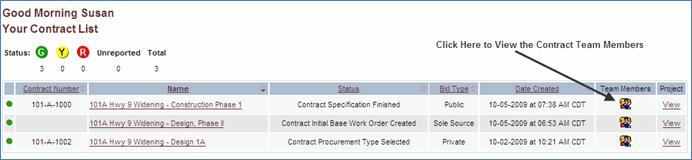
-or-
2. Click the Contract Name link in the Contract Name column of the Contract List.
3. Click the Team Members icon at the top right of the Contract Summary page (see Screen Shot).
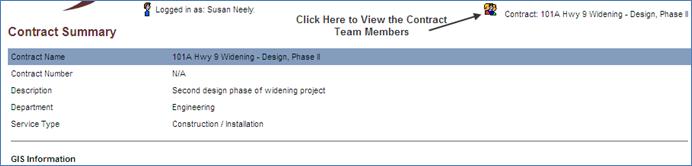
4. Click the Close link in the Project Members popup menu.
Note: The Team Members icon is displayed on every page in CapEx Manager where the Contract Name is displayed. If the contract has been awarded, the awarded Contractor’s users will be displayed on the Contract Team Members list.