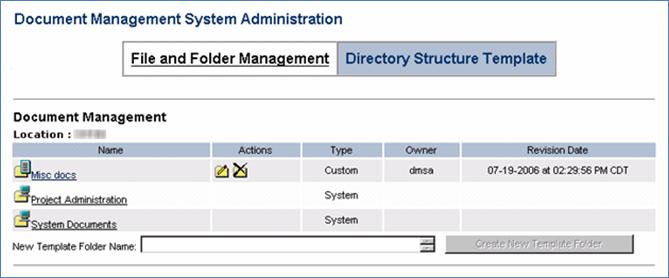ADDING A NEW CUSTOMER FOLDER TO THE DIRECTORY STRUCTURE TEMPLATE
Prerequisite(s): The System Administrator must have assigned you the Document Management Administration role.
Note: DMS Administrators may add customer folder(s) to the directory structure template. These customer folder(s) will be displayed under their respective folders in the File and Folder Management folder structure. They are also displayed and available in the folder structure for users that have a DMS User role assigned to their profile; DMS Users may upload and store documents in these folders.
1. Hover your mouse over the Administration link on the menu bar.
2. Click the Document Management Administration sub-link from the menu bar.
3. Click the Directory Structure Template tab at the top of the Document Management System Administration page (see Screen Shot).
4. Navigate the template folder structure to the folder where you wish to add a new customer folder by clicking each folder name link.
Note: Folders displayed with the
 icon represent CapEx Manager
Customer folders. These folders can be created, renamed, and deleted from the
folder structure by the Document Management Administrator.
icon represent CapEx Manager
Customer folders. These folders can be created, renamed, and deleted from the
folder structure by the Document Management Administrator.
Folders displayed with the
 icon represent CapEx Manager
System folders. These are default folders that are created when CapEx Manager is
initially installed and cannot be modified by the Document Management
Administrator.
icon represent CapEx Manager
System folders. These are default folders that are created when CapEx Manager is
initially installed and cannot be modified by the Document Management
Administrator.
5. Enter a new folder name in the ‘New Template Folder Name’ field.
6. Click the Create New Template Folder button.