ADDING A NEW UNIT CODE TO A SUBCATEGORY
Note: Unit Codes are unique within the same catalog. You cannot add a Unit Code with the same name as an existing unit code in the catalog.
1. Hover your mouse over the Administration link on the menu bar.
2. Click the Manage Specifications sub-link from the menu bar.
3. Select a Specification Catalog from the provided drop-down menu.
4. Select a Specification Type from the provided drop-down menu.
5. Click the View/Edit Specification Type button.
6. Click on the Specification Subcategory or select the (+) beside the Specification Subcategory to display additional Subcategories.
7. Click the Edit button
8. Click the Add Unit Code(s) button (see Screen Shot).
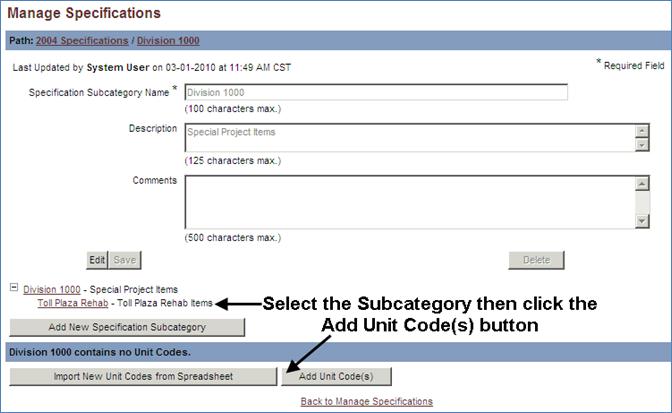
9. Enter a Unit Code, Description and Unit of Measure in the provided fields.
10. Select a Pay Item Type from the provided drop-down menu.
Note: The Pay Item Type drop-down values will display either Work-Related and/or Performance. A Work-Related line item is a pay item that will be added to a contract’s scope of work to be bid on by contractors. A Performance line item is a pay item that is added to a contract’s scope of work, but these items are for information only and will not be bid on by contractors in a public bid scenario.
11. Enter an optional Account Code, Remarks and Comments in the provided text boxes.
12. Click the Save button.
-or-
Click the Save & Add Additional Unit Code button if adding multiple unit codes to the selected subcategory in the specification catalog.
13. Click the OK button in the popup message to return to the Manage Specifications page
-or-
Click the Cancel button to further edit the Unit Code to be added.
14. Click the Back to Manage Specifications link to return to the Manage Specifications page.