UPDATING A UNIT CODE IN SUBCATEGORY
Note: Only Unit Codes that are not used in any contract may be updated. If a unit code is associated with a contract, only the account code for that unit code may be updated.
1. Hover your mouse over the Administration link on the menu bar.
2. Click the Manage Specifications sub-link from the menu bar.
3. Select a Specification Catalog from the provided drop-down menu.
4. Select a Specification Type from the provided drop-down menu.
5. Click the View/Edit Specification Type button.
6. Click on the Specification Subcategory or select the (+) beside the Specification Subcategory to display additional Subcategories.
7. Scroll to the bottom of the page and select a Unit Code line item from the list.
Note: The Specifications Manager may select one or more unit code line item(s) to update at the same time by clicking on the first unit code line item and then holding down CTRL-C while selecting additional unit code line items to update. To select all unit code line items listed for updating, click the Select All checkbox.
8. Click the Update Unit Code(s) button.
9. Edit the Unit Code, Description, Unit of Measure and Account Code if necessary.
10. Edit the Pay Item Type if necessary by selecting a value from the provided drop-down menu.
11. If necessary select the ‘Yes’ or ‘No’ radio button in the Active column (see Screen Shot).
Note: Clicking the ‘Yes’ radio button allows this unit code line item to be added and actively used on contracts. Clicking the ‘No’ radio button prevents this unit code line item from being added and actively used on contracts. The Specifications Manager may not inactivate a unit code line item if it is being used on a contract.
12. Edit the optional Remarks and Comments in the provided text boxes if needed.
13. Click the checkbox to the left of each unit code line item where you wish to save your updates
Note: The Specifications Manager may click the All Unit Codes checkbox at the top of the page if all unit code line items listed have been updated. This action will auto-select all individual unit code line item checkboxes (see Screen Shot).
.
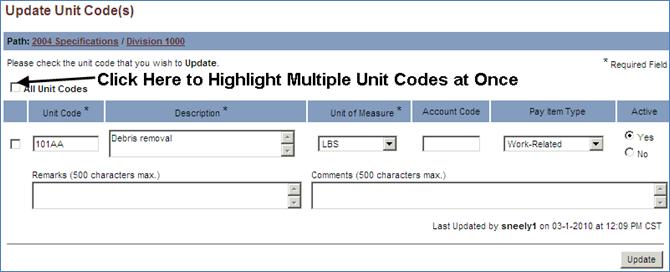
14. Click the Update button.
15. Click the OK button in the popup message to return to the Manage Specifications page
-or-
Click the Cancel button to further edit the Section.
16. Click the Back to Manage Specifications link to return to the Manage Specifications page.