DELETING A UNIT CODE FROM A SUBCATEGORY
Note: Only Unit Codes that are not used in any contract may be deleted.
1. Hover your mouse over the Administration link on the menu bar.
2. Click the Manage Specifications sub-link from the menu bar.
3. Select a Specification Catalog from the provided drop-down menu.
4. Select a Specification Type from the provided drop-down menu.
5. Click the View/Edit Specification Type button.
6. Click on the Specification Subcategory or select the (+) beside the Specification Subcategory to display additional Subcategories.
7. Scroll to the bottom of the page and select a Unit Code line item from the list.
Note: The Specifications Manager may select one or more unit code line item(s) to update at the same time by clicking on the first unit code line item and then holding down CTRL-C while selecting additional unit code line items to update. To select all unit code line items listed for updating, click the Select All checkbox.
8. Click the Delete Unit Code(s) button.
9. Click the checkbox to the left of each unit code line item that you wish to delete.
Note: The Specifications Manager may click the All Unit Codes checkbox at the top of the page if all unit code line items listed need to be deleted. This action will auto-select all individual unit code line item checkboxes.
10. Click the Delete button (see Screen Shot).
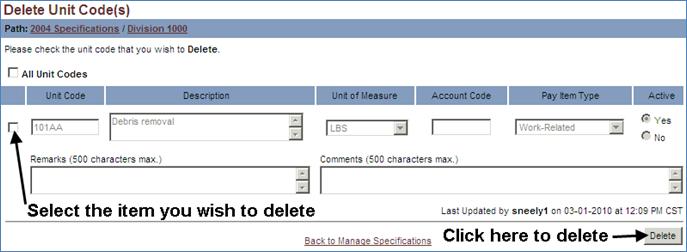
11. Click the OK button in the popup message to return to the Manage Specifications page
-or-
12. Click the Cancel button to cancel deletion of the selected unit code line item(s).
13. Click the Back to Manage Specifications link to return to the Manage Specifications page.