IMPORTING UNIT CODE LINE ITEM UPDATES TO A SPECIFICATIONS CATALOG
Prerequisite(s): Unit Code line item(s) to be updated must exist in the selected specification catalog prior to import and must not be used on a contract.
Note: The import functionality for importing unit code line item updates to a selected specification catalog supports only Microsoft Excel (.xls) format. The spreadsheet must be formatted using only the following columns in this exact order in order for the import to succeed. The columns should be named Item Number, Item Code, Description, Unit of Measure, Account Code and Remarks and assigned to each column in the spreadsheet in this order. The import will fail if the Specifications Manager attempts to import new line items that have been added to the spreadsheet that do not exist in the selected specification catalog and/or if any of the existing line items in the spreadsheet are being used on one or more contracts.
1. Hover your mouse over the Administration link on the menu bar.
2. Click the Manage Specifications sub-link from the menu bar.
3. Select a Specification Catalog from the provided drop-down menu.
4. Select a Specification Type from the provided drop-down menu other than the provided General Notes, Front End Document, Special Provision or Special Specification values.
5. Click the Update Unit Codes from Spreadsheet button.
6. On the Update Unit Codes from Spreadsheet page, click the Browse button to select your Microsoft Excel spreadsheet that will be used for updating line items within the selected specification catalog.
7. Click the Upload button.
8. On the Update Unit Codes from Spreadsheet page, review the line items that have been imported to be sure that all of the data imported is correct.
9. If necessary select the ‘Yes’ or ‘No’ radio button in the Active column.
Note: Clicking the ‘Yes’ radio button allows this unit code line item to be updated and actively used on contracts. Clicking the ‘No’ radio button allows this unit code line item to be updated, but prevents that line item from being actively used on contracts. The Specifications Manager may not inactivate a unit code line item if it is being used on a contract.
10. Click the checkbox to the left of each unit code line item that you wish to update.
Note: The Specifications Manager may click the Select All Unit Codes checkbox at the top of the page if all unit code line items listed need to be updated. This action will auto-select all individual unit code line item checkboxes.
11. Click the Update button (see Screen Shot) or click the Cancel button to continue editing unit code line item(s) for update.
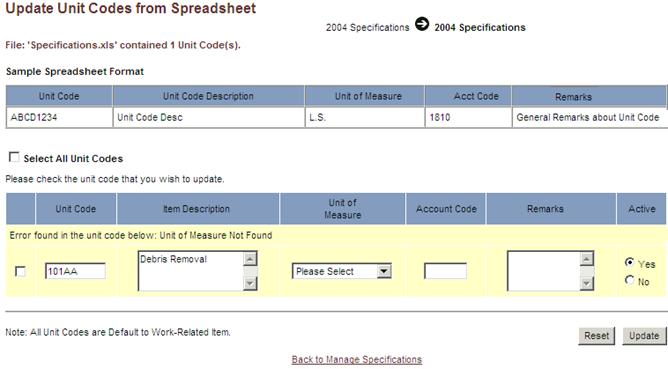
12. Click the OK button in the popup message to return to the Manage Specifications page.
-or-
13. Click the Cancel button to cancel update of the selected unit code line item(s).
14. Click the Back to Manage Specifications link to return to the Manage Specifications page.