ADDING A USER
Prerequisite(s): A company profile must exist before adding a user to the company.
The company profile must be an active profile in the system.
Note: To add a contractor user, the contractor’s company must first be created in the application. To create a company, follow the steps found in section Adding a Contractor.
1. Hover your mouse over the Administration link on the menu bar.
2. Click the Manage Users sub-link from the menu bar.
3. A list of all users in the system appears on the ‘User List’ page.
Note: You may use the filter options and click the Apply button to narrow the list of displayed system users.
4. Click the Create link at the top of the User List.
5. Complete each field of the form. (See Screen Shot)
Note: At a minimum, you are required to complete the following fields before clicking the Create button:
• User ID
• Password (minimum of 8 characters)
• First Name
• Last Name
• Type
• Company
• Phone
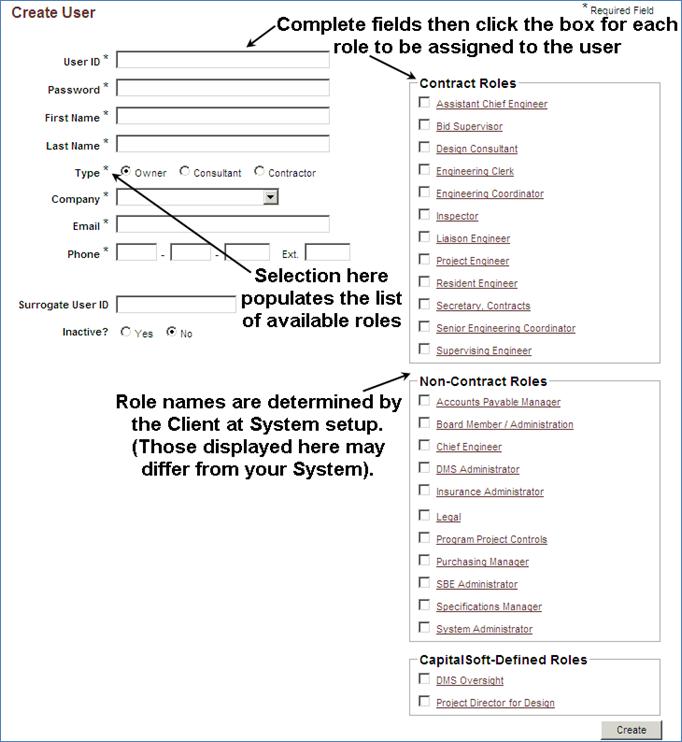
Note: When adding the first contractor user from a company, the user will be assigned all of the contractor roles: General Contractor Administrator, General Contractor Bidder, General Contractor Bidder/Verifier, General Contractor Opportunity Manager and General Contractor User/Viewer. Surrogate user for all General Contractor roles is not enabled. When creating and/or editing a General Contractor’s user profile, please leave the Surrogate field blank.
Each user (with the exception of General Contractor roles) can be assigned multiple system roles.
Each user (with the exception of General Contractor roles) can be assigned multiple customer - defined roles.
If a user is created for the organization, this user should be assigned a user Type of ‘Owner’.
If a user is created for a consultant company, this user should be assigned a user Type of ‘Consultant’.
If a user is created for a contractor company, this user should be assigned a user Type of ‘Contractor’.
When removing an assigned role from a user, it is important to ensure that the user is not currently assigned the role in any active contracts. If a user’s role is removed while the role is assigned to an active contract, the role cannot be reassigned to another user. If the user is later reassigned the previously removed role, the user will then be able to access contracts and appropriate actions assigned to the role. (i.e. when a role is removed from a user who has an active contract in which he is playing that role, the user still remains in the contract user table. Therefore, if the user is reassigned the role, he is automatically able to access the appropriate actions for that role in the contract)
Marking a user as “Inactive” removes the user’s name from all role drop-down lists on the Select User’s page.
Completing the Surrogate User ID field allows the primary user to assign a surrogate user. A primary user’s surrogate has the ability to access on behalf of the primary user, all of the primary user’s contracts and actions for each contract. All notifications and reporting will reflect the primary user as performing each action that the surrogate performs on his behalf. However, an audit log is created in the database table storing the date and time a surrogate user has logged on, on behalf of a primary user. Each primary user may have only one surrogate user. However, a surrogate user may be assigned as a surrogate to more than one primary user.
6. Click the Create button at the bottom of the form.
7. A confirmation appears ensuring that the user has been successfully created.