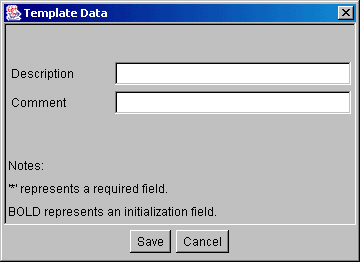ADDING/EDITING A DOCUMENT TO A GENERAL NOTE, FRONT END DOCUMENT, SPECIAL PROVISION OR SPECIAL SPECIFICATION
Prerequisite(s):
One or more General Note(s), Front End Document(s), Special Provision(s)
or Special
Specification(s) must have been added to the selected
specification catalog.
1. Hover your mouse over the Administration link on the menu bar.
2. Click the Manage Specifications sub-link from the menu bar.
3. Select a Specification Catalog from the provided drop-down menu.
4. Select General Notes, Front End Document, Special Provision or Special Specification from the Specification Type drop-down menu.
5. Click the View/Edit Specification Type button.
6. In the Document column for a General Note, Front End Document, Special Provision or Special Specification listed, click the View/Edit link (see Screen Shot).
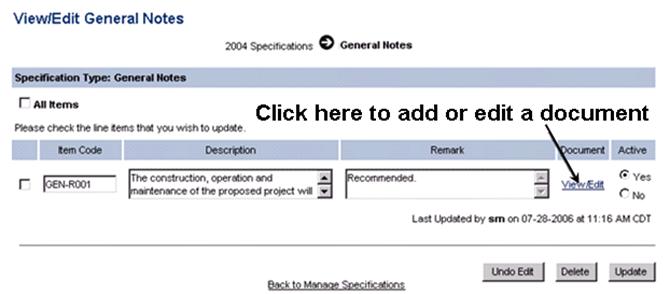
7. Click the Browse to Upload button.
8. In the Multiple File/Folder Check-In pop-up menu, click the Browse button.
9. In the Open pop-up menu, select one or more local file(s) and click the Open button.
Note: To remove one or more added files, click the file(s) to be removed and click the Remove button. To select multiple files to be removed, click the first file to be removed and hold the CTRL key for each one selected beyond the first and click the Remove button.
10. In the Multiple File/Folder Check-In pop-up menu, click the Check-In button (see Screen Shot).
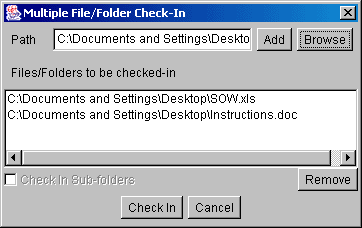
Note: To cancel the file check-in process, click the Cancel button in the Multiple File/Folder Check-In pop-up menu.
11. In the Template Data pop-up menu, enter an optional Description and Comments that relate to the file(s)/folder(s) uploaded and click the Save button (see Screen Shot).
Note: To check-in file(s) without providing a description or comments, click the Cancel button in the Template Data pop-up menu.