DELETING GENERAL NOTE(S), FRONT END DOCUMENT(S), SPECIAL PROVISION(S) OR SPECIAL SPECIFICATION(S) FROM A SPECIFICATIONS CATALOG
Prerequisite(s): One or more General Note(s), Front End Document(s), Special Provision(s) or Special Specification(s) must have been added to the selected specification catalog.
1. Hover your mouse over the Administration link on the menu bar.
2. Click the Manage Specifications sub-link from the menu bar.
3. Select a Specification Catalog from the provided drop-down menu.
4. Select General Notes, Front End Document, Special Provision or Special Specification from the Specification Type drop-down menu.
5. Click the View/Edit Specification Type button.
6. Click the checkbox to the left of each of each General Note, Front End Document, Special Provision or Special Specification that you wish to delete.
Note: The Specifications Manager may click the All Items checkbox at the top of the page if all General Note(s), Front End Document(s), Special Provision(s) or Special Specification(s) listed need to be deleted. This action will auto-select all individual checkboxes.
7. Click the Delete button (see Screen Shot) or click the Undo Edit button to remove any updates just made and continue editing General Note(s), Front End Document(s), Special Provision(s) or Special Specification(s).
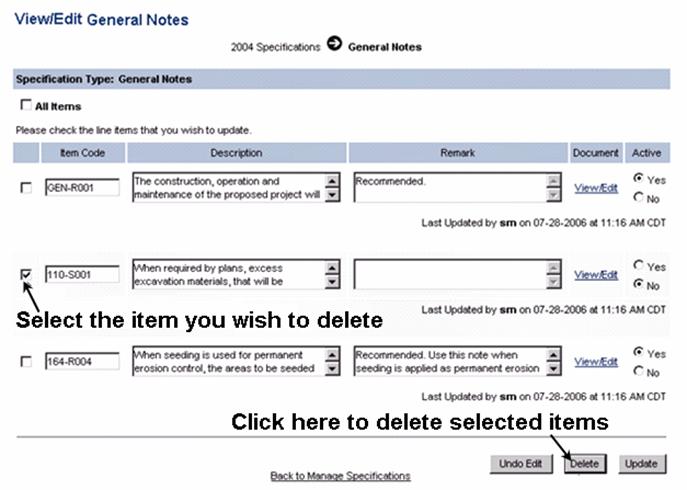
8. Click the Back to Manage Specifications link to return to the Manage Specifications page.