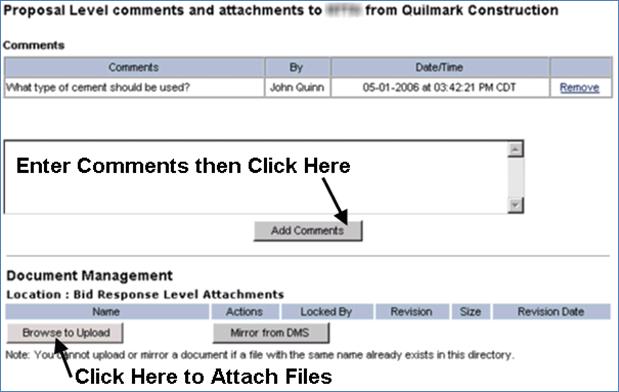ADDING COMMENTS AND ATTACHMENTS TO THE OVERALL BID
Note: This functionality may not be available for all contracts.
This section should not be used to add alternate line item(s), additive(s), and/or deductive(s) to the bid.
If this functionality is available, you may add multiple comments and attachments to the bid.
1. From your homepage, click the Contract Name link in the Contract Name column of the Contract List.
2. Hover your mouse over the Procurement Opportunity link on the menu bar.
3. Click the Manage Bid sub-link from the menu bar.
4. On the Proposal Request Summary page, scroll to the bottom of the page to the Proposal Level Comments and Attachments section and enter your comments in the Comments box.
5. Click the Add Comments button under the box. (See Screen Shot)
6. Repeat Steps 3 through 5 to add additional comments to the bid.
Note: You may remove a comment by clicking the Remove link associated with the comment.
7. To add attachments to the selected line item, click the Browse to Upload button to locate the file that you wish to attach to the line item.
8. In the Multiple File/Folder Check-In pop-up menu, click the Browse button.
9. In the Open pop-up menu, select one or more local file(s) and click the Open button.
Note: To remove one or more added files, click the file(s) to be removed and click the Remove button. To select multiple files to be removed, click the first file to be removed and hold the CTRL key for each one selected beyond the first and click the Remove button.
10. In the Multiple File/Folder Check-In pop-up menu, click the Check-In button.
Note: To cancel the file check-in process, click the Cancel button in the Multiple File/Folder Check-In pop-up menu.
11. In the Template Data pop-up menu, enter an optional Description and Comments that relate to the file(s)/folder(s) uploaded and click the Save button.
Note: To check-in file(s) without providing a description or comments, click the Cancel button in the Template Data pop-up menu. The attachment originator is able to edit, update or delete the attachment prior to bid submission.