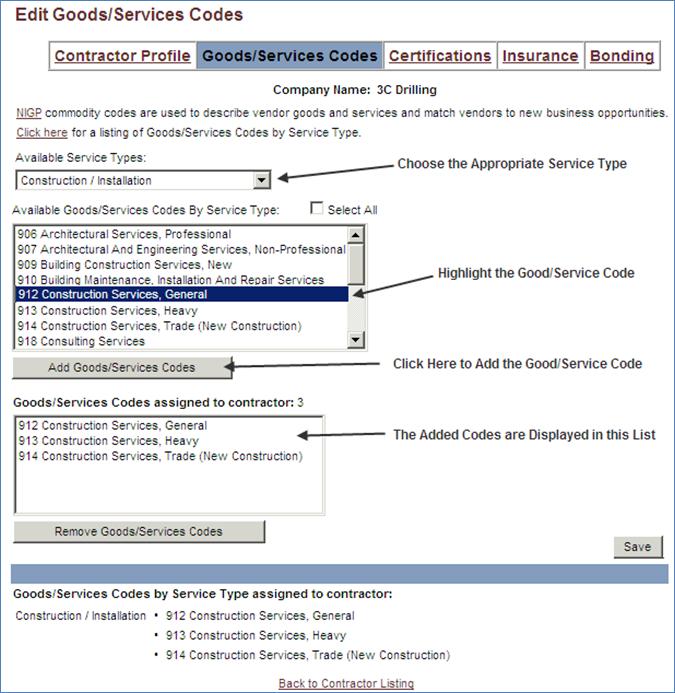ADDING/EDITING GOODS/SERVICES CODES TO A CONTRACTOR’S COMPANY PROFILE
Prerequisite(s): The System Administrator must have created a contractor’s company profile.
The contractor’s company profile must be active in the system.
1. Hover your mouse over the Administration link on the menu bar.
2. Click the Manage Contractors sub-link from the menu bar.
3. You may use the filter options along with the Apply button to narrow the displayed list of contractors.
4. Click the Edit link associated with the contractor whose profile you wish to edit.
5. Click the Goods/Services Codes at the top of the screen.
6. Select the service type from the ‘Available Service Types’ drop-down box (See Screen Shot).
7. Highlight the goods/services code(s) that you wish to add to the contractor’s profile.
Note: To select more than one goods/services code, select the first code by left-clicking it with your mouse; then hold down the CTRL key as you select additional goods/services codes. To select all goods/services codes for the selected service type, click the Select All checkbox.
8. Click the Add Goods/Services Codes button, which will add the selected code(s) to the contractor’s profile.
9. The new code will be displayed in the list of Goods/Services Codes assigned to contractor table.