DELETING A CONTRACTOR’S PROFILE
The contractor’s company profile must be active in the system.
1. Hover your mouse over the Administration link on the menu bar.
2. Click the Manage Contractors sub-link from the menu bar.
3. A list of all contractors in the system appears.
4. Click the Delete link associated with the contractor whose profile you wish to delete.
Note: Contractor’s whose Delete link is grayed out cannot be deleted because they have one or more users that are subscribed to a Public contract, have one or more users who have been invited to a Private contract, have been awarded a Public, Private and/or Sole Source contract or have one or more users that cannot be deleted they are a bidder on an open contract or a current project user.
5. The ‘View Contractor Profile’ page is displayed with the contractor’s profile details.
6. Click the Delete button at the bottom of the form (See Screen Shot).
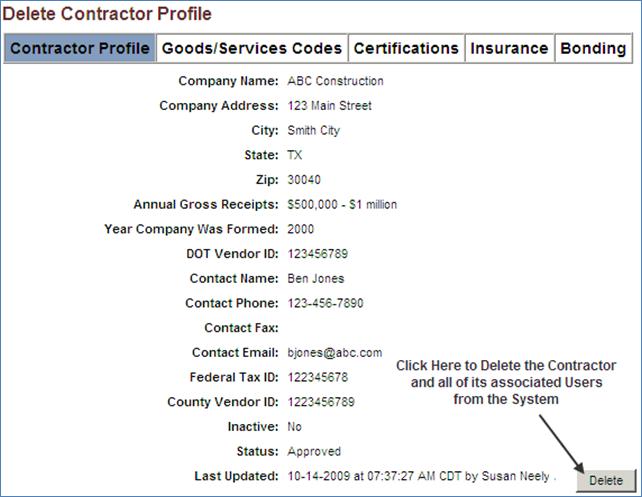
Note: Deleting a contractor will automatically delete all users for that contractor.
Deleted contractors and their users are not displayed anywhere in the system.
Deleted contractor users cannot login and cannot receive password reminders.
Deleted contractor users do not receive notifications.
Deleted contractors will not be displayed in contractor listing under:
a. The ‘Contractor List’ page for Manage Contractors
b. Contractor Query
c. Manage Users in the ‘Create/Edit’ company dropdown selection when creating a new user.
d. Select Contractors for contractors to be invited on Private contracts.
e. Select Contractor for contractors to be compared for award of Sole Source contracts.
f. Step Two of Vendor Registration where contractors are queried for display.
g. Step Two of Manage Bid Opening where paper-based bidders can be selected.
10. You will be prompted with the message: “Do you wish to delete the contractor? Deleting this contractor will delete all its associated user(s).” Click Ok.
11. You will be returned to the ‘Contractor List’ page.
12. A confirmation will appear ensuring you that the contractor has been deleted.