CHECKING OUT A DOCUMENT FOR EDITING (DMS USER)
Prerequisite(s): The System Administrator must have assigned you a DMS Customer role.
A document must have been uploaded to a customer folder and locked (checked-in) in the DMS folder structure.
You must have read/write privileges to this customer folder and to its documents.
1. Hover your mouse over the Administration link on the menu bar.
2. Click the Document Management sub-link from the menu bar.
3. Navigate the DMS folder structure to the folder where you wish to edit a document by clicking each folder name link.
4.
Click the lock  icon in the Action column for
the document to unlock or check-out the document for editing.
icon in the Action column for
the document to unlock or check-out the document for editing.
5.
Click the edit  icon in the Action column for
the document. A temporary copy of the document is downloaded to your desktop
computer for editing (see Screen Shot).
icon in the Action column for
the document. A temporary copy of the document is downloaded to your desktop
computer for editing (see Screen Shot).
Note: To edit a document, the user must have the native application on his or her desktop computer.
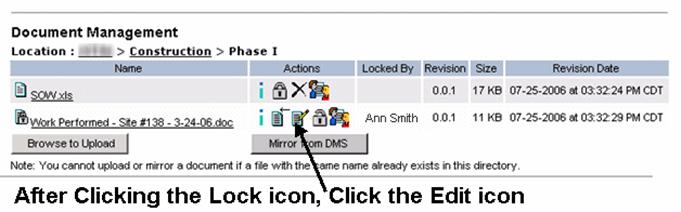
6. After your edits to the document are complete, save the document and close the document using the native application.
Note: Do not save the document to a different location or you will have to specify the document’s file path when checking it back in to CapEx Manager.