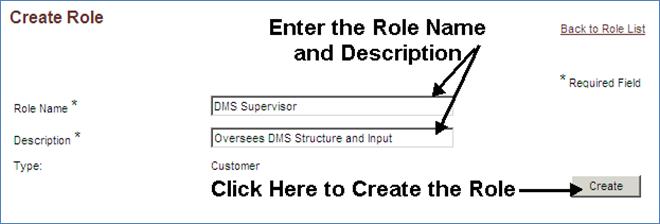CREATING A CUSTOMER ROLE
1. Hover your mouse over the Administration link on the menu bar.
2. Click the Manage Roles sub-link from the menu bar.
3. A list of all customer roles in the system appears on the ‘Role List’ page.
4. Click the Create Role button in the upper-right corner.
5. Fill in the Role Name and Description fields (See Screen Shot).
Note: Customer roles must be unique in the system. If you attempt to enter a role name that was previously entered and saved by another user, the system will provide an error message.
6. Click the Create button at the bottom of the form
7. You will be returned to the Role List page.
8. A confirmation will appear ensuring you that the role has been added.