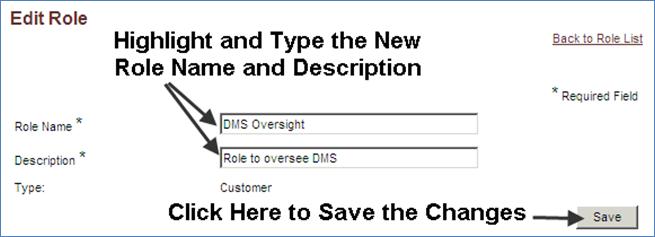EDITING OR VIEWEING A CUSTOMER ROLE
Prerequisite(s): The System Administrator must have previously created a customer role.
1. Hover your mouse over the Administration link on the menu bar.
2. Click the Manage Roles sub-link from the menu bar.
3. A list of customer roles in the system appears on the ‘Role List’ page.
4. Click the Edit (or View) link associated with the role that you wish to edit (See Screen Shot).
Note: Customer roles must be unique in the system. If you attempt to enter a role name that was previously entered and saved by another user, the system will provide an error message.
5. The ‘Edit Role’ page displays the Role Name and Description fields.
6. Edit the desired fields and click the Save button at the bottom of the form.
7. You will be returned to the Role List page.
8. A confirmation will appear ensuring you that the role has been changed.