ADDING A NEW SECTION CATEGORY TO A SPECIFICATIONS CATALOG
Note: Section category names are unique within the same catalog, so you cannot add a section category with the same name as an existing section category within the same catalog.
1. Hover your mouse over the Administration link on the menu bar.
2. Click the Manage Specifications sub-link from the menu bar.
3. Select a Specification Catalog from the provided drop-down menu.
4. Select a Specification Type from the provided drop-down menu.
5. Click the View/Edit Specification Type button.
6. Click the Add New Specification Subcategory button at the top of the page (see Screen Shot).
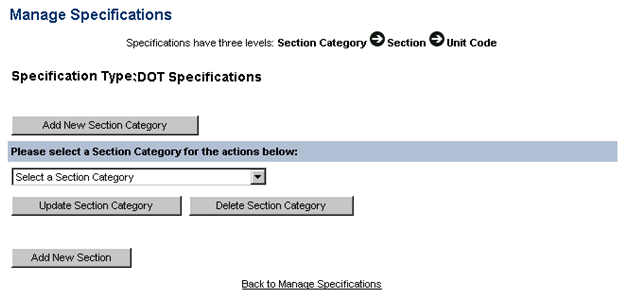
7. Enter a Specification Subcategory Name in the provided text box. This field is required.
8. Enter an optional Description and Comments in the provided text boxes.
9. Click the Save button.
-or-
10. Click the Save & Add Additional Specification Subcategory button if adding multiple sub categories to the selected specification catalog.
11. Click the OK button in the popup message to return to the Manage Specifications page
-or-
12. Click the Cancel button to further edit the Specification Subcategory to be added.
13. Click the Back to Manage Specifications link to return to the Manage Specifications page.