CREATING A MEETING INVITATION
Prerequisite(s): User must be a team member of a Contract.
1. From your homepage, click the Contract Name link in the Name column of the Contract List.
2. Hover your mouse over the Contract Management link on the menu bar.
3. Click the Issues & Information Management sub-link from the menu bar.
4. Click Create link for Meeting Minutes.
5. Select the appropriate radio button to identify which option is related to the meeting.
6. Click the Create Meeting button.
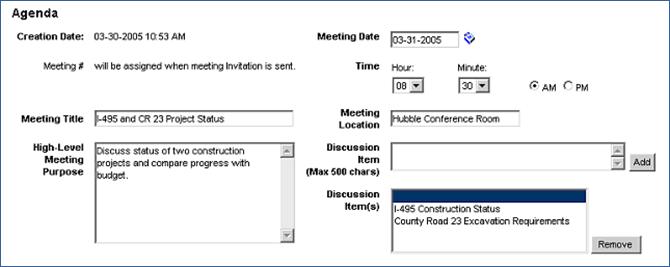
7. Enter the Meeting Title, High-Level Meeting Purpose, and Meeting Location in the appropriate text boxes.
8. Click the calendar link for Meeting Date and select the anticipated meeting date.
9. Use the Hour/Minute drop-down menu and the AM/PM radio buttons to add the time of day to the meeting.
10. Enter a discussion item in the provided Discussion Item box and click the Add button.
Note: Repeat Step #10 to add multiple discussion items to the meeting invitation. To remove a discussion item, click the check box for the discussion item previously added and click the Remove button. To include project team members in the Invitation List for a meeting request, select a team member from the Team box and click the > button to move that member to the Invitee(s) box.
Note: To select multiple Invitee(s), press CTRL+left mouse key for each invitee’s name and click the > button. To remove selected Invitee(s), click each invitee’s name in the Invitee(s) list and click the < button. To remove multiple Invitee(s), press CTRL+left mouse key for each invitee’s name and click the < button.
11. To inform a non-team member of the meeting request, enter an email address in the Non Team Member’s email box and click the Add button.
Note: To remove a non-team member’s email address, select the email address previously added and click the Remove button. To remove multiple non-team member email addresses, press CTRL+left mouse key for each email address listed and click the Remove button.
12. To include project team members in the Carbon Copy list for a meeting request, select a team member from the Team box and click the > button to move that member to the CC(s) list.
Note: To select multiple Carbon Copy members, press CTRL+left mouse key for each individual’s name and click the > button. To remove selected Carbon Copy members, click each individual’s name in the Carbon Copy list and click the < button. To remove multiple Carbon Copy members, press CTRL+left mouse key for each individual’s name and click the < button.
13. To inform a non-team member of the meeting request, enter an email address in the Non Team Member’s eMail box and click the Add button.
Note: To remove a non-team member’s email address, select the email address previously added and click the Remove button. To remove multiple non-team member email addresses, press CTRL+left mouse key for each email address listed and click the Remove button.
14. Click the Save Invitation button to save the meeting invitation.
Note: Once the meeting request has been saved, documents may be added. See the section VIEWING AND/OR ADDING MEETING INVITATION ATTACHMENTS for instructions on adding documents to meeting invitations. In addition, Meeting Minutes can be added to the meeting invitation.
-or-
15. Click the Send Meeting Invitation button to send the meeting invitation to Invitee(s) before adding Meeting Minutes.
Note: Meeting Minutes can still be added by the meeting invitation originator to the meeting invitation after the invitation has been sent to Invitee(s).
-or-
16. Click the Save & Add Minutes button to save the meeting invitation and add Meeting Minute(s) before sending to Invitee(s).
Note: Refer to section ADDING MINUTES TO A MEETING for additional details.
-or-
17. Click the Save & Send Meeting Minutes button to save the meeting minutes to the meeting invitation and send the minutes to the Invitee and Carbon Copy members.