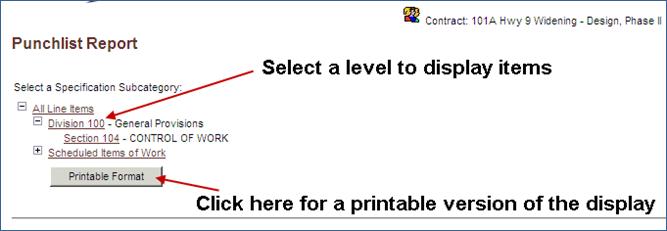CREATING A PUNCHLIST REPORT
Prerequisite(s): The Initial Base Work Order for a contract must have been verified by the awarded contractor.
1. From your homepage, click the Contract Name link in the Name column of the Contract List.
- or -
2. Hover your mouse over the Portfolio link in menu bar.
3. Click the Select Project sub-link from the menu bar.
4. Click the Project Name link of the project that the contract falls under.
5. Click the Contract Name link in the Contract Name column of the Contract List.
6. Click the Issues & Information Management link in the action list.
7. Click Create link for Punchlist.
8. Click on a Specification Subcategory or click the (+) to expand the Subcategory list.
9. Click on a Subcategory or Section.
10. Select one or more Sections from the provided list.
Note: To select all Subcategories for the contract, choose the ‘All Line Items’ link or click the Printable Format button.
A list of conforming line items for the contract will be displayed where there are quantities still left to be placed in the field in the ‘Items Remaining to be Placed’ table. Any line items that still have quantities left to be placed that have been marked as non-conforming items but have been assigned a corrective action plan by the awarded contractor will be displayed in the ‘Items for Corrective Action’ table (see Screen Shot).