CREATING A TRANSMITTAL
Prerequisite(s): User must be a project team member of a Contract.
1. From your homepage, click the Contract Name link in the Name column of the Contract List.
2. Hover your mouse over the Contract Management link on the menu bar.
3. Click the Issues & Information Management sub-link from the menu bar.
4. Click Create link for Transmittal.
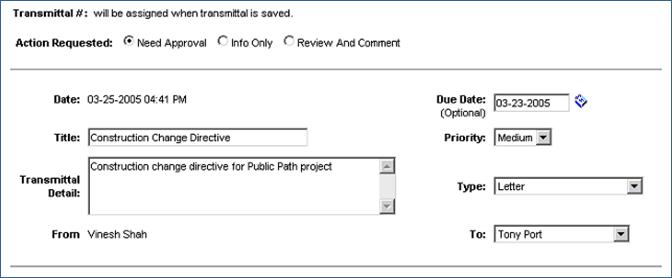
5. Click one of the radio buttons for Action Requested.
Note: Selecting the Need Approval radio button requires the approval of the primary recipient.
6. Use the calendar pop-up to enter the optional Due Date.
7. Type the Title and Transmittal Detail into the appropriate textboxes.
8. Use the three appropriate pull-down menus to select the Transmittal's Priority, Type, and primary recipient.
9. Click all the team members from the Team Distribution list that require visibility to the Transmittal; hold the CTRL key for each beyond the first selected, then click the > button.
Note: Team Distribution members are able to view this Transmittal after it is submitted.
10. To remove one or more team members from the Team Distribution list, click a member displayed in the right list box; hold the CTRL key for each beyond the first selected, then click the < button.
Note: Removing Team Distribution member(s) removes their access to this Transmittal and prevents them from receiving any further system notifications and emails for this Transmittal.
11. To notify one or more Non-Team Members (individuals not included in the Team Distribution list) of this Transmittal, enter the email addresses in the textbox provided and click the Add button.
12. To remove one or more Non-Team Members, click the email addresses provided to the left of the Remove button; hold the CTRL key for each one beyond the first selected and click the Remove button.
Note: Removing Non-Team Member(s) prevents them from receiving any further system notifications and emails for this Transmittal.
13. Click the Save button to save this Transmittal.
Note: Once a Transmittal has been saved, it can still be edited by the Originator. Documents may be uploaded by the Originator before a Transmittal is submitted.