CREATING A USER PROFILE IN THE SYSTEM
Note: If you are registering your company in the System for the first time, follow the steps in the section REGISTERING YOUR COMPANY IN THE SYSTEM which includes steps to create a user profile.
1. Click the Click here to register link. (See Screen Shot)
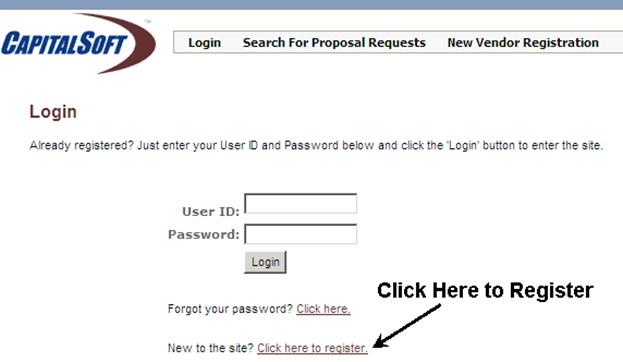
-or-
Click the New Vendor Registration link on the menu bar.
2. Complete all fields in step one of the registration process. (See Screen Shot)
Note: The first step in the registration process is to create a user profile by entering your user information and your company name. The System will then use the company name that you have entered to present you with a list of similar companies that have already registered in the System. If your company is presented in the list of registered companies, then you do not need to reenter any company information. Your user profile will be automatically assigned to the company and you will become a “General Contractor User and General Contractor Bidder” in the System.
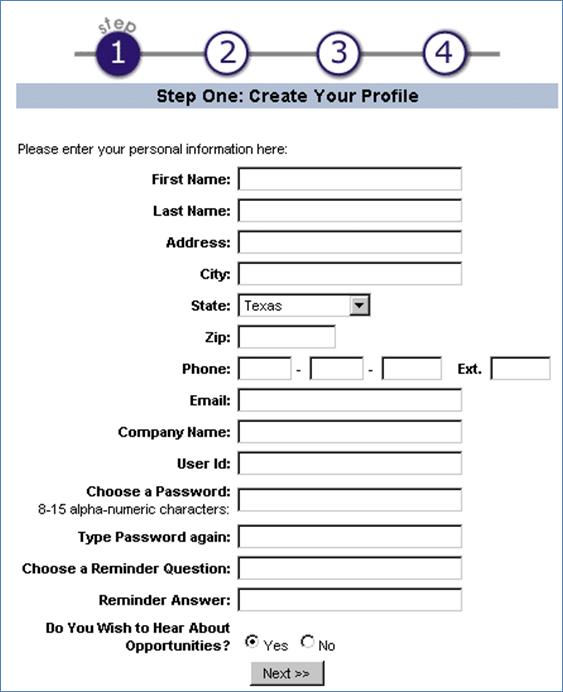
3. Click the Next >> button at the bottom of the page.
4. If your company is listed, select the appropriate listing for your company. (See Screen Shot)
If your company is not listed on the page, refer to the section REGISTERING YOUR COMPANY IN THE SYSTEM.
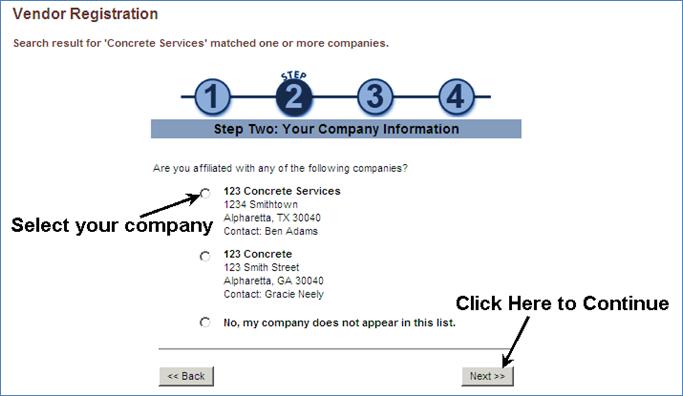
5. Click the Next >> button.
6. Review all information and click the Finish >> button. (See Screen Shot)
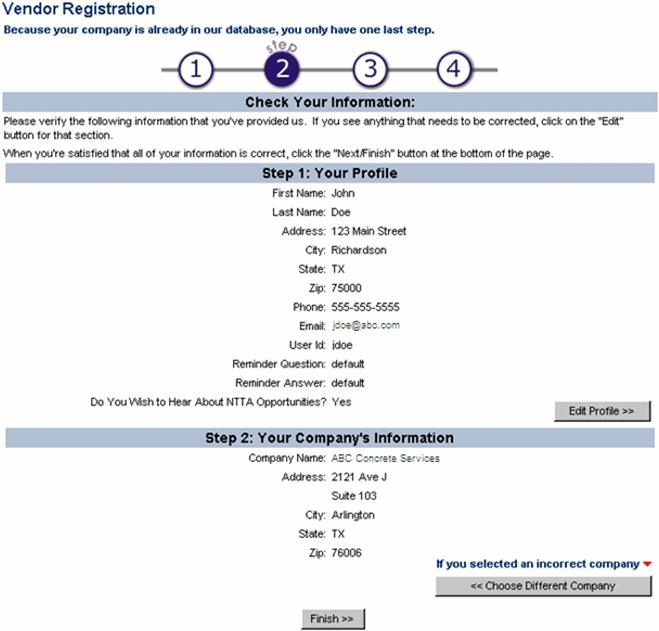
Note: Record your User ID and Password because it will be required for future use of the system.