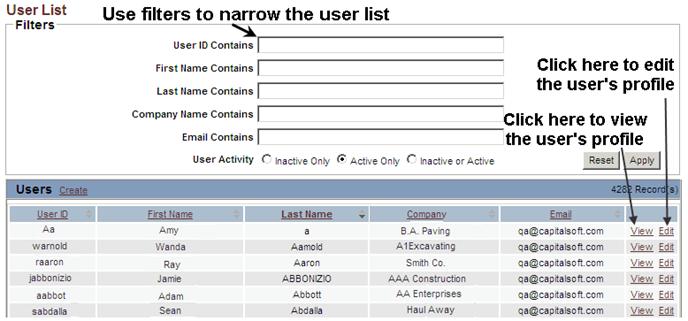EDITING A USER’S PROFILE
Prerequisite(s): The System Administrator must have created a profile for the user.
1. Hover your mouse over the Administration link on the menu bar.
2. Click the Manage Users sub-link from the menu bar.
3. A list of all users in the system appears on the ‘User List’ page.
Note: You may use the filter options and click the Apply button to narrow the list of displayed system users.
4. Click the Edit link associated with the user that you wish to edit (See Screen Shot).
5. Highlight the field value that you wish to edit.
6. Enter a new field value in its place.
Note: To add or remove roles assigned to a user, please refer to the table and instructions in section ADDING A USER.
7. Click the Save button at the bottom of the page.
8. A confirmation appears ensuring the change has successfully been made to the user’s profile.
9. Click the Back to User List link at the top of the page to return to the User List.