DELETING A MATERIAL LINE ITEM FROM A PAY ESTIMATE
Prerequisite(s): A material line item must have been added to the Pay Estimate.
Note: Material lines may only be deleted from Pay Estimates that are in Created status or those that have been rejected back to the Originator and are in Rejected Status.
1. From your homepage, click the Contract Name link in the Contract Name column of the Contract List.
2. Hover your mouse over the Contract Management link on the menu bar.
3. Click the Manage Pay Estimates sub-link from the menu bar.
4. A list of all Pay Estimates for the contract appears.
5. Click the Edit link to the right of the Pay Estimate in which you wish to delete the material line item.
6. Select a line item from the provided drop-down for the Manage Material on Line Item heading.
Note: Line items are sorted in ascending item number order.
7. Click the Manage button. (See Screen Shot)
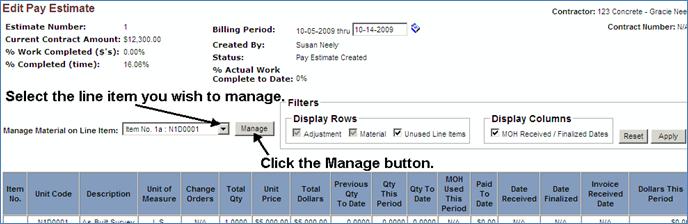
8. Select Delete Material from the list on the Select an Action page. (See Screen Shot)
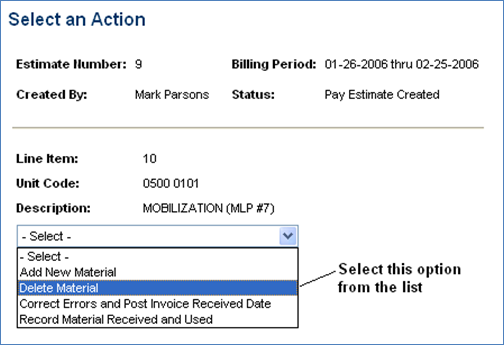
9. Select the Material line that you wish to delete from the drop-down list. The bottom of the page will automatically prepopulate for the selected Material line.
10. Click the Delete Material Line button at the bottom of the page.
Note: Click the Cancel button to return to the Select an Action page. All updates to material line items are automatically applied to the Material On Hand Report.