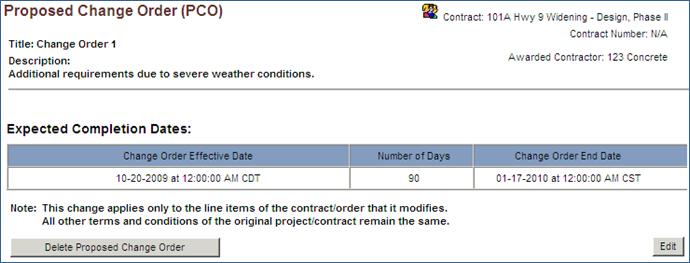DELETING A PROPOSED CHANGE ORDER (PCO)
Prerequisite(s): A proposed change order must have been created but not submitted for approval
1. From the homepage, click the Contract Name link in the Name column of the Contract List.
2. Hover your mouse over the Contract Management link on the menu bar.
3. Click the Issues & Information Management sub-link from the menu bar.
4. Click the View Log link for Proposed Change Order.
5. Click the Proposed Change Order link to select the proposed change order that you wish to edit.
6. Click the Delete Proposed Change Order button to delete the Proposed Change Order and all associated New and Adjusted Line Items.
7. Click the Yes button to confirm the deletion of the Proposed Change Order on the confirmation popup. The Proposed Change Order will be deleted.
Note: The Delete Proposed Change Order button will only appear on Proposed Change Orders in the Created status. Once a Proposed Change Order has been submitted or confirmed, the Delete button will not appear.