ENTERING ADDITIONAL BASE LINE ITEMS
1. Select the appropriate Item Type from the list to filter your Specification Subcategories.
2. Click the “+” icon to expand the list of Sections under any Subcategory. (See Screen Shot)
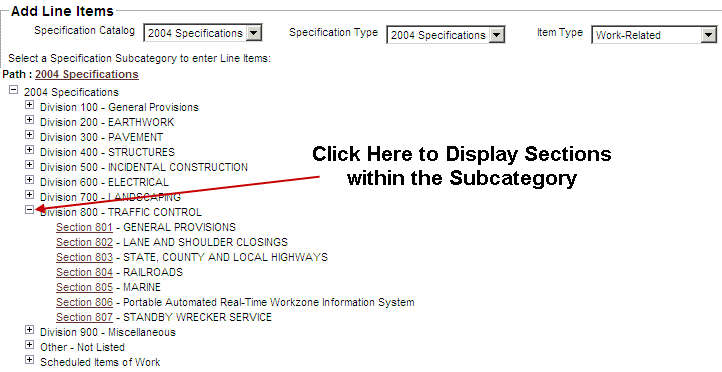
3. Select a Specification Subcategory from the list in the center of the screen.
Note: The Section list will automatically populate with the appropriate section items based on the selected Section Category.
A search feature is available; please refer to the section SEARCHING CONTRACT LINE ITEMS for more information.
A print feature is available; please refer to the section PRINTING CONTRACT LINE ITEMS for more information.
4. Select a Section from the list under the Subcategory.
5. Click the Create Base Line Item button.
6. Enter the appropriate number of units in the Number of Units column for the desired unit code and press your tab key one time.
7. Enter the Estimated Labor Price (if applicable) in the Estimated Unit Price, Labor field for that unit code and press your tab key one time.
8. Enter the Estimated Material Price (if applicable) in the Estimated Unit Price, Material field for that unit code and press your tab key one time.
-or-
Enter the Estimated Unit Price in the Estimated Unit Price field for that unit code and press your tab key one time.
9. The shaded columns to the right (Extended Unit Price Labor and Materials, Extended Price Labor and Materials) will automatically calculate based on the estimated unit prices that have been input for labor and materials. (See Screen Shot).
10. Click the Save button at the bottom of the page.
Note: You may edit the information that you have input to the section template at any time during this process by placing the cursor in the appropriate field, highlighting the current value and entering the value that you wish to put in its place. Click the Update or Save button to save the updates to the section template. The calculated fields cannot be edited directly; by pressing the tab key after entering revised values in the number of units, estimated unit price labor or materials field, the new calculation will appear.
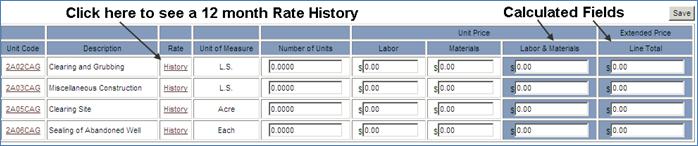
Note: If you wish to exit the process before you have completed every unit code and its corresponding estimated prices for a section template:
Click the Save button at the end of a section to save the information entered for that section. If you exit the process without clicking the Save button, the information that you have entered for that section will not be saved and you will have to reenter it when you log in to continue.
11. Click the Save button to save the information entered for that section.
12. You may also look at the 12 Month Rate History for each Unit Code. Click on History link to right of the Unit Code to see past history and to populate field(s) if desired.
13. If you wish to populate the Specifications page with data from History, click Select on the left side of the Unit Code with the correct Labor and Materials Price.