HIDING ROWS AND/OR COLUMNS OF A PAY ESTIMATE ON THE PAY ESTIMATE REPORT
Prerequisite(s): A pay estimate must have been created.
1. Hover your mouse over the Reporting link from the menu bar.
2. Click the Contract Summary / Detail sub-link from the menu bar.
3. Click the Project Name link of the project that the contract falls under.
4. Click the Detail link for a contract.
5. In the Pay Estimate table, at the bottom of the Detail Report, click a Pay Period link for a pay estimate.
6. Check the boxes next to the columns and rows you wish to hide or display.
7. Click the Apply button (see Screen Shot).
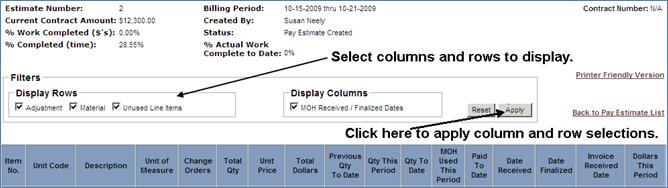
Note: The selected rows and columns will also be hidden on the printer friendly version of the pay estimate.