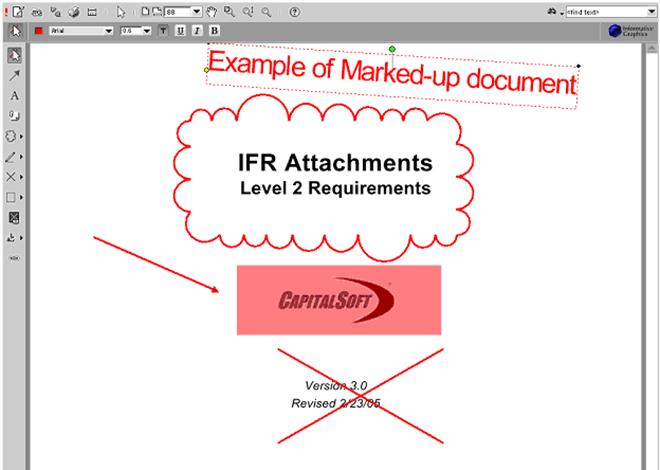MARKING UP A DOCUMENT (DMS USER)
Prerequisite(s): The System Administrator must have assigned you a DMS Customer role.
A document must have been uploaded to a customer folder in the DMS folder structure.
You must have read/write privileges to this customer folder and to its documents.
1. Hover your mouse over the Administration link on the menu bar.
2. Click the Document Management sub-link from the menu bar.
3. Navigate the DMS folder structure to the folder where you wish to markup a document by clicking each folder name link.
4.
Click the markup  icon in the Actions column for
the document.
icon in the Actions column for
the document.
Note: The markup functionality allows you to markup or edit a document without requiring the native application to be loaded and running on your local computer. The markup window will load as a pop-up window.
5.
In the markup window, click the  icon and select New from
the menu to create a new markup layer (see Screen Shot).
icon and select New from
the menu to create a new markup layer (see Screen Shot).
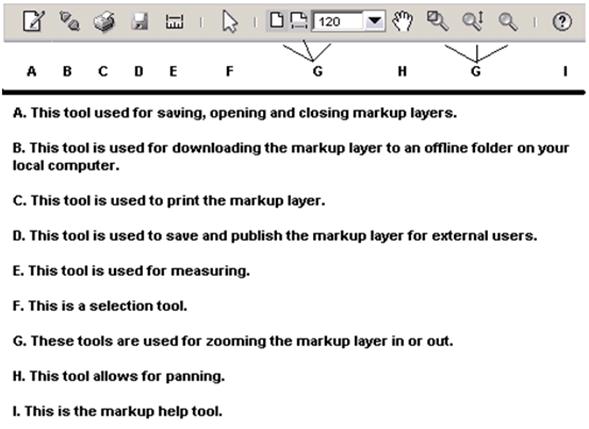
6. Click any of the various markup tools on the left hand tool bar to markup this document (see Screen Shot).
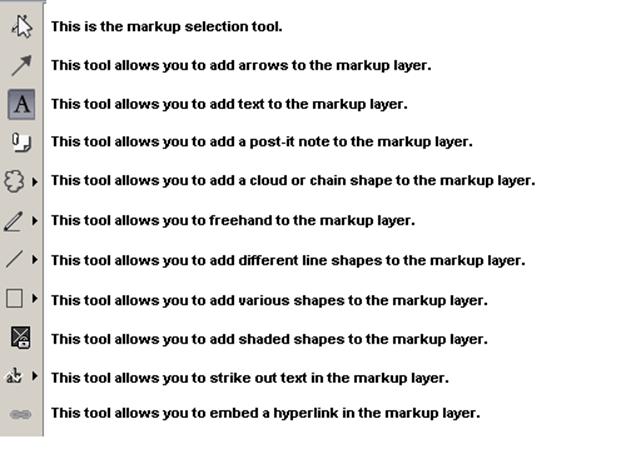
7.
When markups are complete, click the  icon and select Save or
Save As to save the markup layer to CapEx Manager and close the markup
window.
icon and select Save or
Save As to save the markup layer to CapEx Manager and close the markup
window.