SEARCHING CONTRACT LINE ITEMS
Prerequisite(s): A contract must have been created with line items entered.
Public or Sole Source Bid Type must have been selected.
If “Public” Bid Type is selected, the Public Bid/Procurement Opportunity page must have been completed and saved.
1. From your homepage, click the Contract Name link in the Name column of the Contract List.
2. Click the Details link near the bottom of the Contract Summary page
-or-
Click the here link on the Contract Summary page.
3. Click Search for Specifications on the right-hand side of the screen. (See Screen Shot)
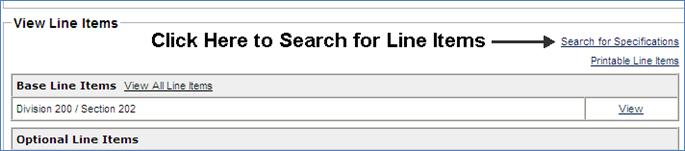
4. Line Items can be searched two ways: by Unit Code or Description. Type the search value in the Search String field and click the Search button. Search values must contain at least one number or letter for Unit Code or Description, respectively. Use ‘%’ for wildcard matches. Search utilizes “starts with” logic.
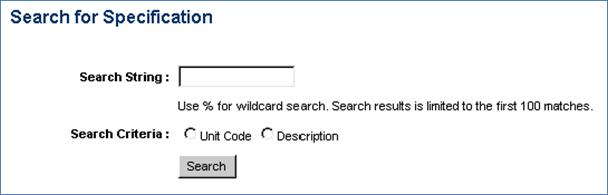
5. Click the Back to View Scope of Work link to return to the View Scope of Work page.
6. Click the Back to Contract Summary link to return to the Contract Summary page.