VIEWING CONTRACT ATTACHMENTS
Prerequisite(s): Attachments must have been added to the contract.
1. From your homepage, click the Contract Name link in the Name column of the Contract List.
2. Click the Details link in the Bidding/Procurement Information section of the Contract Summary page.
-or-
Click the here link on the Contract Summary page.
3. Scroll down to the Document Management section.
4. If the desired document is not visible, click its associated folder. (See Screen Shot)
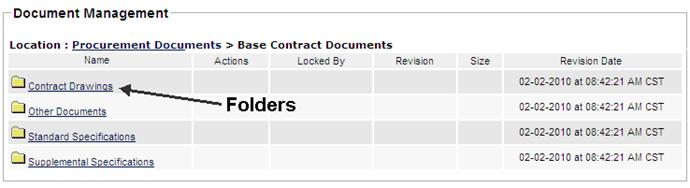
5.
Click the name of the document you wish to view or the  symbol to the left of it. (See
Screen Shot)
symbol to the left of it. (See
Screen Shot)
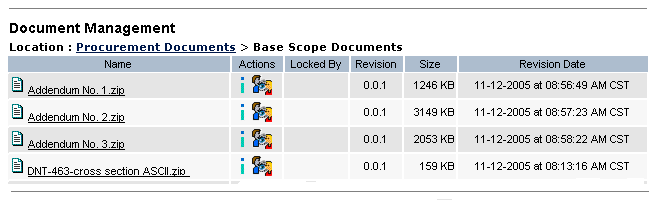
6. Your document is displayed in a new browser window.