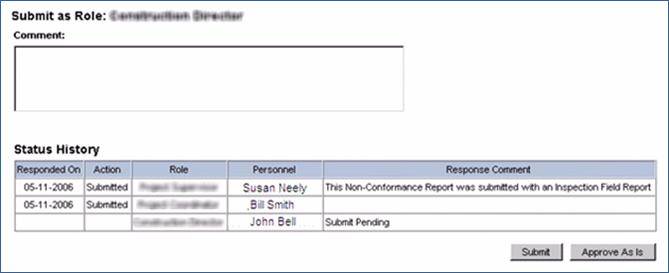SUBMITTING A NON-CONFORMANCE REPORT (NCR)
Prerequisite(s): Non-Conformance Report must have been created.
1. From your homepage, click the Contract Name link in the Contract Name column of the Contract List.
2. Hover your mouse over the Contract Management link on the menu bar.
3. Click the Issues & Information Management sub-link from the menu bar.
4. Click View Log / Add Comment link for Non-Conformance.
5. Click a Non-Conformance Report from the Non-Conformance Log.
6. Enter comments in the Comment field.
7. If the field is available for selection, click the ‘No’ radio button for all line items listed in the ‘Accepted As Is?’ column.
Note: Select the ‘Yes’ radio button in the ‘Accepted As Is’ column for any line items that can be accepted without correction made by the awarded contractor.
The role with the ability to mark an item as “Accept As Is” is determined by your company’s workflow for NCR’s.
8. Click the appropriate button:
Submit button.
Approve As Is button
Route to Supplier Diversity Manager button.
Note: Clicking the Submit button sends this Non-Conformance Report to the awarded contractor where he will have to provide a corrective action plan for each line item that was not accepted as is. Optional comments may be provided in the Comment box before submitting the Non-Conformance Report.