SUBMITTING A PUBLIC OR PRIVATE CONTRACT FOR FINAL AWARD
Prerequisite(s): The contract’s Bid Response Due Date and Time must have elapsed.
1. From your homepage, click the Contract Name link in the Contract Name column of the Contract List.
2. Hover your mouse over the Procurement Opportunity link on the menu bar.
3. Click the Submit Contract Recommendation sub-link from the menu bar.
4. Click the radio button to the left of the contractor name that you would like to grant preliminary award of the contract. (See Screen Shot)
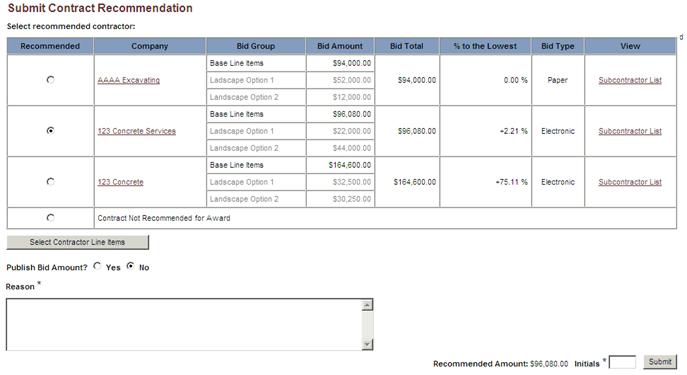
Note: You may click on a Contractor’s name link to view the contractor’s profile.
5. Click the Select Contractor Line Items button to choose the Contractor’s Base, Optional line items and additives or deductives to the line items that you would like to include in the award of the contract.
6. Select the Contractor’s Line Items by selecting the radio button to the left of the Line Item you wish to include in the award. (See Screen Shot)
7. Select the Optional Line Item groups that you wish to include in the award by checking the box to the left of the Optional Group. All line items within the group will be included.
Note: You may select additives and deductives to the Base line items. You may also choose either a Base line item or an Alternate to the base line item.
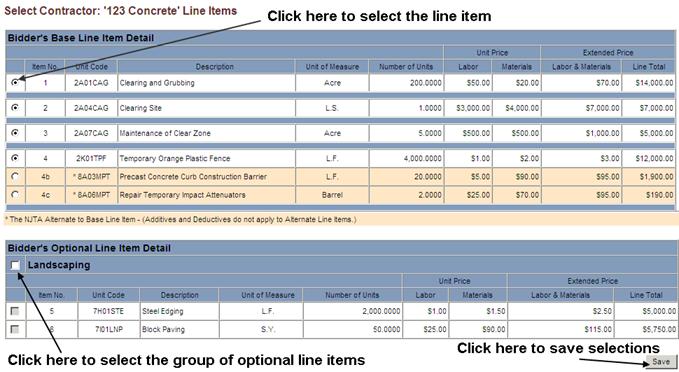
8. After you have completed your selections, click the Save button to save your selections or click the Cancel button to remove your selections.
9. If the contract is a Public Bid Contract, select the appropriate radio button to determine if the bids should become available for public viewing.
Note: For detailed instructions on using the Document Management functionality to include additional documents in the award process, refer to the Document Management sections of this user’s manual.
10. Enter a reason for selecting the contractor in the box below the contractor list.
11. Enter your initials (first and last name only) in the box to the left of the Submit button.
12. Click the Submit button.
13. A confirmation appears ensuring that the contract has been successfully submitted for approval.