UPDATING PERCENT COMPLETE FOR A CONTRACT
Prerequisite(s): A contract must have been created.
1. From your homepage, click the Contract Name link in the Name column of the Contract List page.
2. On the bottom of the Contract Summary page, click the Edit Contract button.
3. On the Edit Contract page, enter a new value for % Complete (see Screen Shot).
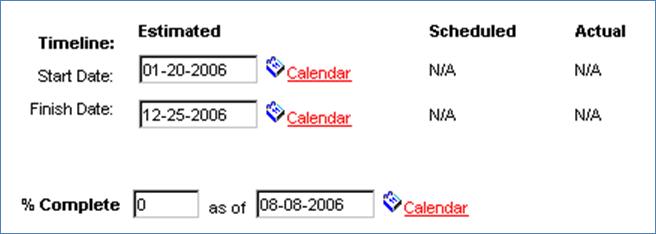
4. Click the Calendar icon to select the date that % Complete was updated for this contract.
5. Click the Save button at the bottom of the Edit Contract.
Note: The updated % Complete is displayed on both the Contract Detail and Summary Reports.