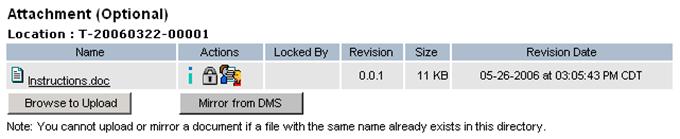VIEWING AND/OR ADDING ATTACHMENTS TO A PROPOSED CHANGE ORDER
Prerequisite(s): The Proposed Change Order has been saved and/or submitted for a Contract.
User is a member of the Proposed Change Order approval process.
1. From your homepage, click the Contract Name link in the Name column of the Contract List.
2. Hover your mouse over the Contract Management link on the menu bar.
3. Click the Issues & Information Management sub-link from the menu bar.
4. Click the View Log link for Proposed Change Order.
5. Click the Proposed Change Order link to select the proposed change order that you wish to add attachments.
6. Under the Document Management section of the PCO, click one of the provided folder links.
7. Click the Browse to Upload button.
8. In the Multiple File/Folder Check-In pop-up menu, click the Browse button.
9. In the Open pop-up menu, select one or more local file(s) and click the Open button.
Note: To remove one or more added files, click the file(s) to be removed and click the Remove button. To select multiple files to be removed, click the first file to be removed and hold the CTRL key for each one selected beyond the first and click the Remove button.
10. In the Multiple File/Folder Check-In pop-up menu, click the Check-In button.
Note: To cancel the file check-in process, click the Cancel button in the Multiple File/Folder Check-In pop-up menu.
11. In the Template Data pop-up menu, enter an optional Description and Comments that relate to the file(s)/folder(s) uploaded and click the Save button.
Note: To check-in file(s) without providing a description or comments, click the Cancel button in the Template Data pop-up menu.
Only Information ( ) and Markup (
) and Markup ( ) functionalities are available for
members of the PCO approval process for attachments that have been uploaded by
the Originator. However, once a PCO has been submitted, member of the approval
process may edit, update or delete additional attachments they have uploaded to
a PCO until the PCO has been approved.
) functionalities are available for
members of the PCO approval process for attachments that have been uploaded by
the Originator. However, once a PCO has been submitted, member of the approval
process may edit, update or delete additional attachments they have uploaded to
a PCO until the PCO has been approved.