VIEWING AND/OR PROVIDING COMMENTS TO A SUBMITTAL
Prerequisite(s): User is the originator, primary recipient or Team Distribution member of a submitted Submittal.
1. From your homepage, click the Contract Name link in the Name column of the Contract List.
2. Hover your mouse over the Contract Management link on the menu bar.
3. Click the Issues & Information Management sub-link from the menu bar.
4. Click View Log / Add Submittal link for Submittals.
5. Click a Submittal to view and/or provide comments.
6. Type comments in the Enter Comments box, then click the Add Comments button. This functionality is only enabled for open Submittals.
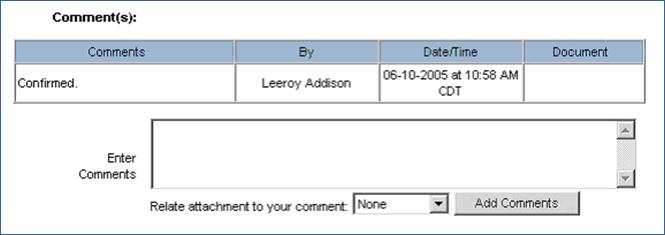
Note: The following DMS functions are
enabled for documents that were added to the submittal before it was distributed
to the project team: Information ( ) and Markup (
) and Markup ( ).
).
7. Under the Attachment section, click the Browse to Upload button.
8. In the Multiple File/Folder Check-In pop-up menu, click the Browse button.
9. In the Open pop-up menu, select one or more local file(s) and click the Open button.
Note: To remove one or more added files, click the file(s) to be removed and click the Remove button. To select multiple files to be removed, click the first file to be removed and hold the CTRL key for each one selected beyond the first and click the Remove button.
10. In the Multiple File/Folder Check-In pop-up menu, click the Check-In button.
Note: To cancel the file check-in process, click the Cancel button in the Multiple File/Folder Check-In pop-up menu.
11. In the Template Data pop-up menu, enter an optional Description and Comments that relate to the file(s)/folder(s) uploaded and click the Save button.
Note: To check-in file(s) without providing a description or comments, click the Cancel button in the Template Data pop-up menu.