VIEWING A PAY ESTIMATE
Prerequisite(s): The Pay Estimate must have been created.
1. From your homepage, click the Contract Name link of the contract to access its Pay Estimates.
2. Hover your mouse over the Contract Management link on the menu bar.
3. Click the Manage Pay Estimates sub-link from the menu bar.
4. A list of all Pay Estimates for the contract appears.
5. Click the View link to the right of the Pay Estimate. (See Screen Shot)
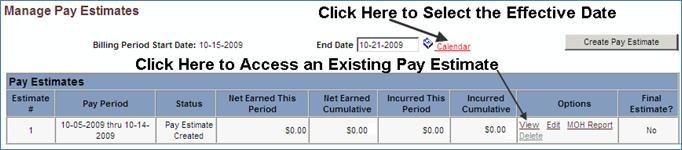
Note: Place your mouse over any underlined title on the Pay Estimate or MOH Report page to view a detailed definition of the field. Line items are listed in ascending item number order. Material line items are listed in the order they were added with the most recent at the top.
6. You may use the filters near the top of the Pay Estimate to hide or display the following columns and/or rows: adjustment, material, unused line items, MOH received and Finalized Dates. Check the box associated with the rows/columns you with to display or hide and click the Apply button.
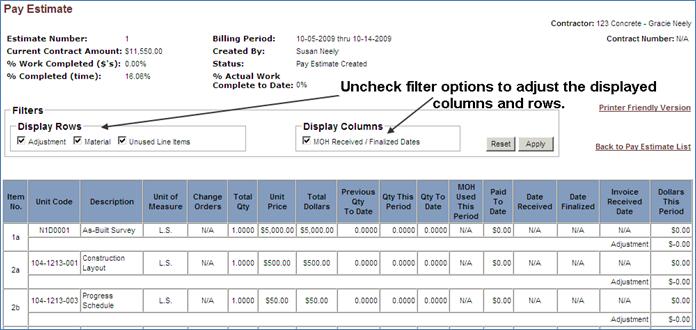
 VIEWING A CHANGE ORDER FOR A
LINE ITEM FROM THE VIEW AND/OR EDIT PAY ESTIMATE
PAGES
VIEWING A CHANGE ORDER FOR A
LINE ITEM FROM THE VIEW AND/OR EDIT PAY ESTIMATE
PAGES