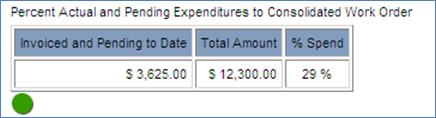VIEWING MANAGEMENT REPORTING INDICATORS ON THE CONTRACT SUMMARY REPORT
Prerequisite(s): The Payment Schedule must have been turned for a contract.
A contract has to have been created and the Initial Base Work Order has to have been verified.
1. From your Home page, click the indicator light in the far left column associated with the contract you wish to view.
-OR-
Hover your mouse over the Reporting link on the menu bar.
2. Click the Contract Summary / Detail sub-link from the menu bar.
3. Click the Project Name link of the project that the contract falls under.
4. Click the Summary link for the contract.
Note: Each graph displayed at the bottom of the Contract Summary Report displays a red, yellow or green indicator light to reflect whether the project is on time and on budget or over budget and over time (see Screen Shot). Clicking the indicator light takes the user to the Earned Value Analysis Graphs for that contract.