VIEWING NOTIFICATIONS
Note: Notifications appear each time an event occurs that requires your attention.
1. Hover your mouse over the Portfolio link on the menu bar.
2. Click the Notifications sub-link from the menu bar.
3. Notifications for all contracts appear.
4. Click on the Detail link of the notification that you wish to view. (See Screen Shot)
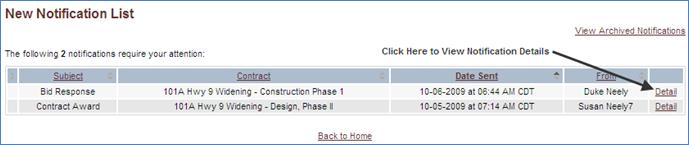
5. Click the Home link above the menu bar to return to the list of contracts.
-or-
6. Click the Delete This Notification button to permanently delete the notification.
Note: Each notification is automatically moved to your Archived Notification inbox after it is viewed.