VIEWING THE FINAL PAY ESTIMATE COVER SHEET
Prerequisite(s): User must have Adobe Acrobat Reader (PDF) installed on his/her desktop computer.
A pay estimate must have been created.
A pay estimate must have been submitted for approval.
The pay estimate must have been approved and paid.
Note:
The Final Pay
Estimate Cover Sheet is automatically generated when the Final Pay estimate is
submitted.
1. Click the Contract Name link in the Contract Name column of the Contract List.
2. Hover your mouse over the Contract Management link from the menu bar.
3. Click the Manage Pay Estimates sub-link from the menu bar.
4. Click the View or Edit link for a pay estimate.
5. Click the View link to the right of the Pay Estimate. (See Screen Shot)
Note:
The Final Pay Estimate will be indicated by “Yes” in the Final
Estimate? column.
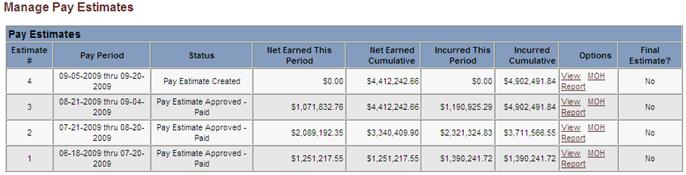
6.
Click on
the Final Estimate Cover Sheet link to view the cover sheet in PDF
format.
Note: The Final Estimate Cover Sheet link will
appear once the Final Pay Estimate has been submitted for approval. Users will
not be able to click on the link until the Final Pay Estimate has been approved
and paid. The Final Estimate Cover Sheet, marked “DRAFT” may be viewed at any
time after the Final Pay Estimate has been created.
Note: If at any time the Final Estimate Cover Sheet’s, “Box 22.E: Balance Due Contractor” does not equal “Net Earned This Period” on the Final Pay Estimate, the following red warning message will be displayed on the Cover Sheet:
“Warning: Box:22.E – Balance Due Contractor does not equal Net Earned This Period on the Final Pay Estimate. This could be caused by one or more of the following:
1) there are quantity overruns on a lone item(s)
2) there are quantities yet to be placed on a line item(s)
3) there is retainage withheld that has not yet been released”