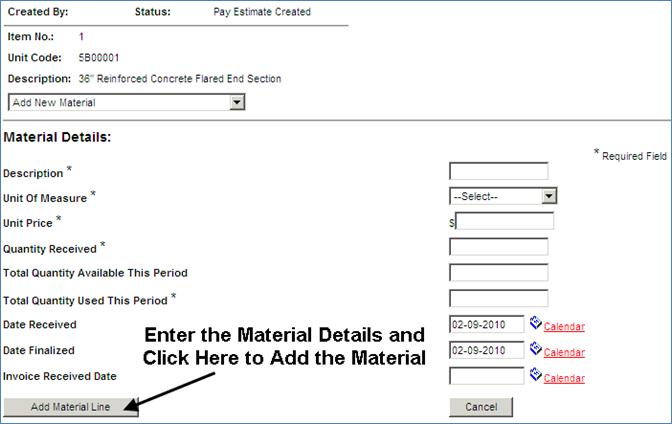ADDING A NEW MATERIAL LINE ITEM TO A PAY ESTIMATE
Prerequisite(s): The Pay Estimate must have been created.
1. From your homepage, click the Contract Name link in the Contract Name column of the Contract List.
2. Hover your mouse over the Contract Management link on the menu bar.
3. Click the Manage Pay Estimates sub-link from the menu bar.
4. A list of all Pay Estimates for the contract appears.
5. Click the Edit link to the right of the Pay Estimate in which you wish to add a material line item.
6. Select a line item from the provided drop-down for the Manage Material on Line Item heading.
Note: Line items are sorted in ascending item number order.
7. Click the Manage button. (See Screen Shot)
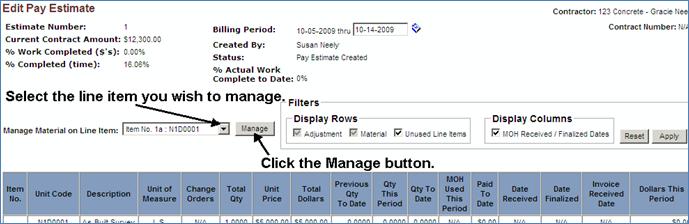
Note: If the material that you wish to add has ever been used on a Pay Estimate for any contract, select Record Material Received and Used and follow steps in the Recording Material Received and Used section on a Pay Estimate. By selecting Add New Material, the application will add the material entry to the catalog of materials as well as add the material to the Pay Estimate.
8. Select Add New Material from the list on the Select an Action page.
9. Complete each field of the Material Details form except the Invoice Received Date. This field should be completed when the invoice for the material is received.
10. Click the Add Material Line button at the bottom of the page. (See Screen Shot)
Note: Click the Cancel button to return to the Select an Action page.
All updates to material line items are automatically applied to the Material On Hand Report.
Material Quantities and Unit Prices are carried out to 4 decimal places. If more than 4 decimal places are provided, the system will round to 4 decimal places.